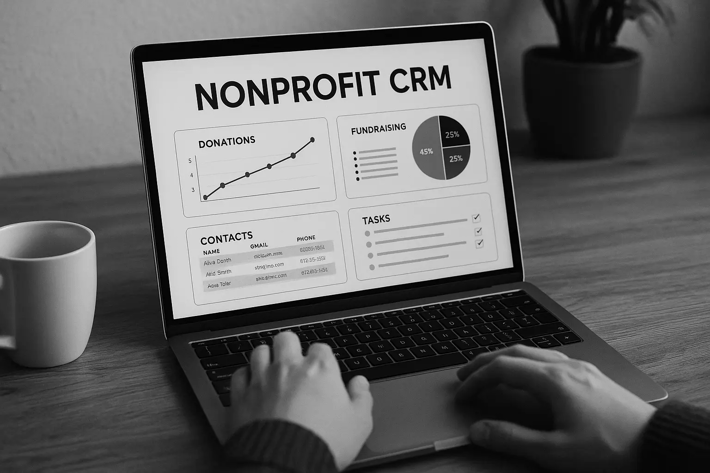Introduction
In today's digital age, having an email address is as essential as having a phone number. It's the primary means of communication for personal interactions, professional correspondence, and accessing various online services. With the myriad of free business email services available, it's easier than ever to set up an email account that suits your needs, whether for privacy, functionality, or integration with other digital services. This blog will explore 11 ways to create a free email address, starting with popular options and looking at lesser-known providers offering unique features. Let’s dive into the world of the best free email services and discover which one might be the right choice for you.
Simplest Process to Creating Free Email Addresses: Comparison Table
|
Email Service |
Ease of Creation (1-5) |
Comments |
|
Neo |
9/10 |
Straightforward, quick setup with minimal steps required. |
|
Gmail |
9/10 |
It is very user-friendly, with step-by-step guidance. |
|
Yahoo Mail |
8/10 |
It is a simple process that requires some personal information. |
|
Outlook.com |
8/10 |
Easy integration with Microsoft services, straightforward setup. |
|
ProtonMail |
6/10 |
Additional steps for privacy settings slightly complicate the process. |
|
Zoho Mail |
6/10 |
Tailored more for business users, requiring more setup details. |
|
GMX Mail |
8/10 |
Simple processes and unlimited storage are big pluses. |
|
iCloud Mail |
8/10 |
It is seamless for Apple device users but slightly complex for others. |
|
AOL Mail |
8/10 |
Easy setup but includes optional customization steps. |
|
Tutanota |
6/10 |
Privacy focus adds extra steps but remains user-friendly. |
|
Yandex Mail |
9/10 |
Straightforward but requires verification that may complicate setup. |
Way 1: Create a Free Address Using Neo
[Free Trial]
Neo is a modern and user-friendly email service that provides small businesses with a streamlined and secure way to manage their digital communication. One of the main advantages of Neo is its emphasis on user privacy and data security. The service uses end-to-end encryption for all emails, ensuring that only you and your recipient can read the content of your messages. This makes Neo an excellent choice for those who prioritize online privacy.
Step-by-Step Process
Step 1: Visit Neo's official website and navigate the homepage to initiate the setup process.
Step 2: Click the designated button to start your free trial. If you don't have a domain, don't worry - Neo offers a free .co.site domain as part of the subscription process.
Step 3: Neo can easily integrate if you already have a domain. You can use the free .co.site domain to establish your online presence if you don't have one.
Step 4: Follow the prompts to set up your Neo account, providing the necessary information and preferences.
Step 5: Choose the plan that best suits your needs. Neo offers various plans to cater to different requirements, ensuring you find the perfect fit for your email hosting needs.
Step 6: Complete the checkout process to activate your Neo plan and enjoy a streamlined, professional email experience tailored to your preferences.
Way 2: Create a Free Email Addresses Using Gmail
Gmail, launched by Google in 2004, has grown to become one of the most widely used email services globally. It offers 15 GB of free storage and seamless integration with other Google services like Google Drive, Calendar, and Google Meet, making it a powerhouse for personal and professional use.
Step-by-Step Process
Step 1: Go to the Gmail website.
Step 2: Click on “Create Account.”
Step 3: Enter your first and last name.
Step 4: Choose the email address you want to use. Make sure it's available and unique. You can use username@gmail.com.
Step 5: Create a strong password. Remember to use a combination of letters, numbers, and symbols.
Step 6: Enter your birthdate and gender.
Step 7: Read and agree to the terms of service.
Step 8: Verify your phone number (optional but recommended for security).
Once set up, Gmail users can benefit from features like spam protection, automatic email categorization, and powerful search capabilities that allow you to find any email with just a few keywords. Moreover, Gmail's mobile app is highly rated, providing convenience and accessibility to manage your emails on the go.
Way 3: Create a Free Email Addresses Using Yahoo
Yahoo Mail is another long-standing email sector player known for its reliable service and excellent organizational tools.
Step-by-Step Process
Step 1: Visit Yahoo's sign-up page.
Step 2: Enter your name, desired email address (username@yahoo.com), and other required details.
Step 3: Create a strong password.
Step 4: Provide a phone number for verification and recovery purposes.
Step 5: Agree to the terms and create your account.
Yahoo offers various customization options to personalize your inbox, including different themes and layout choices. Yahoo Mail distinguishes itself with its 1 TB of free storage space, allowing you to save vast amounts of emails and attachments. It also includes travel and event notifications that automatically sync with your calendar, enhancing planning and scheduling processes.
Way 4: Create a Free Email Account Using Outlook.com
Outlook.com, rebranded from Hotmail, is Microsoft's free email service. It integrates closely with Office Online and OneDrive, providing a robust solution for professional communications.
Step-by-Step Process
Step 1: Visit the Yahoo Sign Up Page
Step 2: To create your email account, provide your name, username, a strong password, phone number, birth date, and optional gender.
Step 3: Fill in the required fields and click "Continue". Review Yahoo's privacy policy and terms of service before proceeding.
Step 4: Verify your phone number to secure your Yahoo account. Enter the verification code from the text message on the Yahoo setup page. This step is crucial for account recovery and identity verification.
Step 5: Yahoo will confirm the creation of your new email account after verifying your phone number. Next, personalize your account settings and set up recovery options.
Step 6: To access Yahoo Mail, click "Mail" on the Yahoo homepage. Then enjoy emailing and organizing with Yahoo Mail.
Outlook.com is known for its clean interface and strong organizational tools, such as Clutter, which helps filter low-priority emails, and Focused Inbox, which prioritizes important emails. Additionally, Outlook allows you to schedule emails to be sent later, set up reminders, and even add tasks directly from your inbox.
Way 5: Create a Free Email Address Using ProtonMail
ProtonMail stands out in email services by offering encrypted email, making it one of the best options for users who prioritize security and privacy. Based in Switzerland, ProtonMail benefits from some of the world's strictest privacy laws.
Step-by-Step Process
Step 1: Visit Sign Up Page: Go to https://proton.me/mail/signup to start the signup process.
Step 2: Choose Account Type: Select the "Free" plan for basic personal use.
Step 3: Choose a unique username and create a strong password to set up your account. You may also provide a recovery email for account recovery purposes.
Step 4: Verify Your Account: Complete the verification process through SMS, alternative email, or donation.
Step 5: Complete the Creation Process: Click "Complete Setup" after verification.
Step 6: Log In to Your Account: Enter your username and password to access your new email dashboard.
Step 7: Customize Settings: Personalize layout, theme, and security settings.
Step 8: Start Using Proton Mail: Compose and receive emails with your new account.
ProtonMail's end-to-end encryption means anyone other than the intended recipient cannot read your emails. Not even ProtonMail can read your emails. The service also includes self-destructing messages, which are deleted automatically after a set time, providing an additional layer of privacy.
Way 6: Create a Free Email Address Using Zoho Mail
Zoho Mail is an excellent choice for professionals and businesses looking for an email service that offers more than just basic features. With its suite of online applications, Zoho Mail provides tools that enhance productivity and collaboration.
Step-by-Step Process
Step 1: Visit Sign Up Page: Go to https://www.zoho.com/mail/ and click "Sign Up Now" under the free plan.
Step 2: Select the "Personal Email" plan. Enter your Name, Email, Password, and Phone.
Step 3: Verify Mobile Phone Number: Enter the verification code sent to your phone.
Step 4: Complete Registration: Follow the prompts to complete setup, including acceptance of terms and privacy policy.
Step 5: Access Your Dashboard: Log in and use your Zoho Mail account.
Step 6: Explore Features: Customize settings and explore additional email management features.
Zoho Mail is particularly noted for its ad-free interface, extensive control settings, advanced features such as extensive mail management, smart searching, and integration with its CRM solutions. It also offers robust security features, including two-factor authentication and recalling sent emails.
Way 7: Create a Free Address Using GMX Mail
GMX Mail is a versatile email service known for its reliability and unlimited email storage, which makes it a favorable option for those who handle large volumes of email.
Step-by-Step Process
Step 1: Visit the GMX website https://www.gmx.com/.
Step 2: Click "Sign Up" to create a new email account.
Step 3: Fill out the registration form with your name, DOB, email address, password, and contact email.
Step 4: Complete the security check.
Step 5: Agree to the terms and click "Create Account".
Step 6: Optionally, add a mobile number for account recovery.
Step 7: Log in to your new GMX mailbox and manage emails.
Step 8: Explore GMX features like email filters, mailbox organization, and GMX Mail Collector.
GMX Mail's standout features include managing multiple email accounts from other providers, a built-in organizer, and powerful anti-spam filters. Additionally, GMX offers a unique feature called Mail Collector, which allows you to collect emails from various accounts and put them into your GMX inbox, simplifying your email management. This service is particularly beneficial for users who wish to keep all their various email correspondences in one place without the need to log into multiple sites.
Way 8: Create a Free Address Using iCloud Mail
iCloud Mail is a good choice for deeply invested users in the Apple ecosystem. It integrates seamlessly with other Apple devices and services, providing a fluid user experience.
Step-by-Step Process
Step 1: To create an Apple ID, visit https://appleid.apple.com/, provide your details, answer security questions, and agree to the terms.
Step 2: To enable iCloud Mail, log in to iCloud on your device and turn on the Mail option in settings.
Step 3: Log in to https://www.icloud.com/ on any device to access your iCloud Mail.
Step 4: To customize your iCloud Mail settings, create and organize mailboxes within the Mail app or through the iCloud website.
Step 5: Start sending and receiving emails with your iCloud email address and enjoy seamless integration across all your Apple devices.
iCloud Mail offers a clean, ad-free interface for user privacy and data security. Users benefit from features like an intuitive interface, considerable storage space, and excellent integration with Calendar and Contacts. Additionally, if you lose your device, iCloud Mail includes features to help secure and recover your account, making it a secure choice for Apple users.
Way 9: Create a Free Email Account Using AOL Mail
AOL Mail has been around since the early days of the internet and continues to be a reliable choice for a free email service.
Step-by-Step Process
To create an AOL Mail account:
Step 1: Go to the AOL homepage at https://www.aol.com/.
Step 2: Click "Login / Join" and select "Sign up".
Step 3: Fill out the registration form with your name, email, password, phone, birthdate, and gender (optional).
Step 4: Verify your phone number.
Step 5: Agree to AOL's policies.
Step 6: Click "Create account".
Step 7: Access your mailbox and start sending and receiving emails.
Step 8: Explore additional features like creating custom filters and setting up vacation responses.
AOL Mail provides several useful features, such as effective spam filters and virus protection, which keep your inbox safe and clean. It also offers an unlimited storage capacity, meaning you never have to worry about deleting emails to make space. Additionally, AOL Mail allows the customization of its interface with various themes, and it supports organized folders for better email management.
Way 10: Create a Free Email Account Using Tutanota
Tutanota is another secure email provider prioritizes privacy and security above all else. Like ProtonMail, it offers end-to-end encryption, ensuring that only you and the intended recipient can read your emails.
Step-by-Step Process
Steps to create a Tutanota account:
Step 1: Visit Tutanota's Sign-Up page.
Step 2: Choose the "Free" plan.
Step 3: Select your email address.
Step 4: Create a strong password.
Step 5: Complete the CAPTCHA.
Step 6: Review and confirm your details.
Step 7: Agree to Tutanota's terms and privacy policy.
Step 8: Click "Create Account".
Step 9: Access your Tutanota mailbox and customize settings.
Step 10: Set up two-factor authentication and explore security features.
Tutanota is open-source and continuously audited by security experts, making it a trustworthy choice for security-conscious individuals. It includes encrypted calendars, full-text search within encrypted emails, and two-factor authentication. Tutanota's commitment to privacy extends to offering a free service, ensuring that privacy is accessible to everyone without a financial barrier.
Way 11: Create a Free Email Account Using Yandex Mail
Yandex Mail is a robust email service offered by Russia's leading technology company. It is well-suited for individuals who need reliable and feature-rich email service.
Step-by-Step Process
To create a Yandex Mail account:
Step 1: Go to the Yandex Mail sign-up page at https://mail.yandex.com/.
Step 2: Fill out the registration form with your name, username, password, optional mobile number, and alternate email for recovery.
Step 3: Complete the CAPTCHA challenge and accept the terms of service.
Step 4: Click “Register” to create your account.
Step 5: Access your inbox and customize your settings.
Step 6: Explore additional features like message scheduling and customizable themes.
Yandex Mail offers a smart and secure email experience, including features such as timed emails, a customizable interface, and detailed message filtering. It also provides a generous 10 GB of storage space, which expands as you use the service. Yandex's integration with other Yandex services like Disk for additional storage and Maps for geolocation services makes it a compelling option for users looking for a comprehensive digital ecosystem.
Conclusion
We've explored 11 ways to create a free email address, each offering unique features tailored to various needs and preferences. From highly secure services like ProtonMail and Tutanota to feature-rich platforms like Gmail and Yahoo Mail, there is an email service for everyone. Choosing the right email provider depends on your needs: advanced security, extensive storage, or seamless integration with other services. We encourage you to try out a few of these services to find the one that best fits your communication style and privacy requirements. Enjoy the benefits of a connected world, starting with a simple email address!
Disclaimer
The information provided in this blog is for general informational purposes only. All information on the site is provided in good faith; however, we make no representation or warranty of any kind, express or implied, regarding the accuracy, adequacy, validity, reliability, availability, or completeness of any information on the site.
The blog may contain links to other websites or content belonging to or originating from third parties or links to websites and features in banners or other advertising. Such external links are not investigated, monitored, or checked for accuracy, adequacy, validity, reliability, availability, or completeness by us. We do not warrant, endorse, guarantee, or assume responsibility for the accuracy or reliability of any information offered by third-party websites linked through the site or any website or feature linked in any banner or other advertising.
Under no circumstance shall we have any liability to you for any loss or damage incurred due to the use of the site or reliance on any information provided. Your use of the site and reliance on any information is solely at your own risk.


%20in%2011%20Ways.png)
%20in%2011%20Ways.png?width=1354&height=904&name=Create%20Free%20Email%20Addresses%20(Email%20Accounts)%20in%2011%20Ways.png)