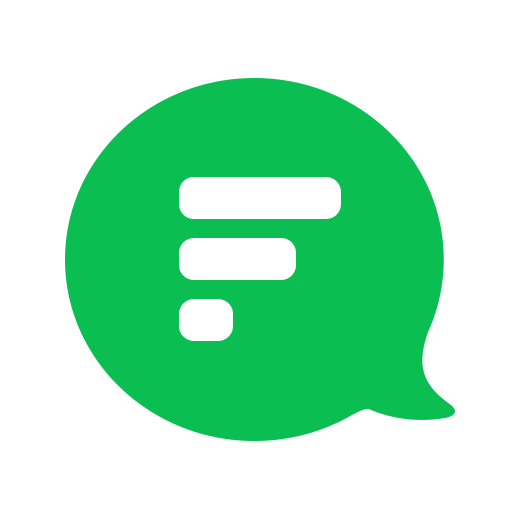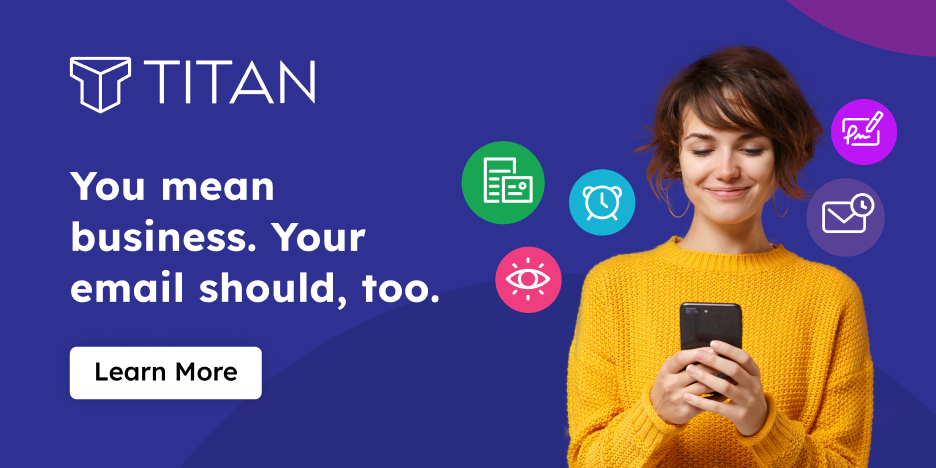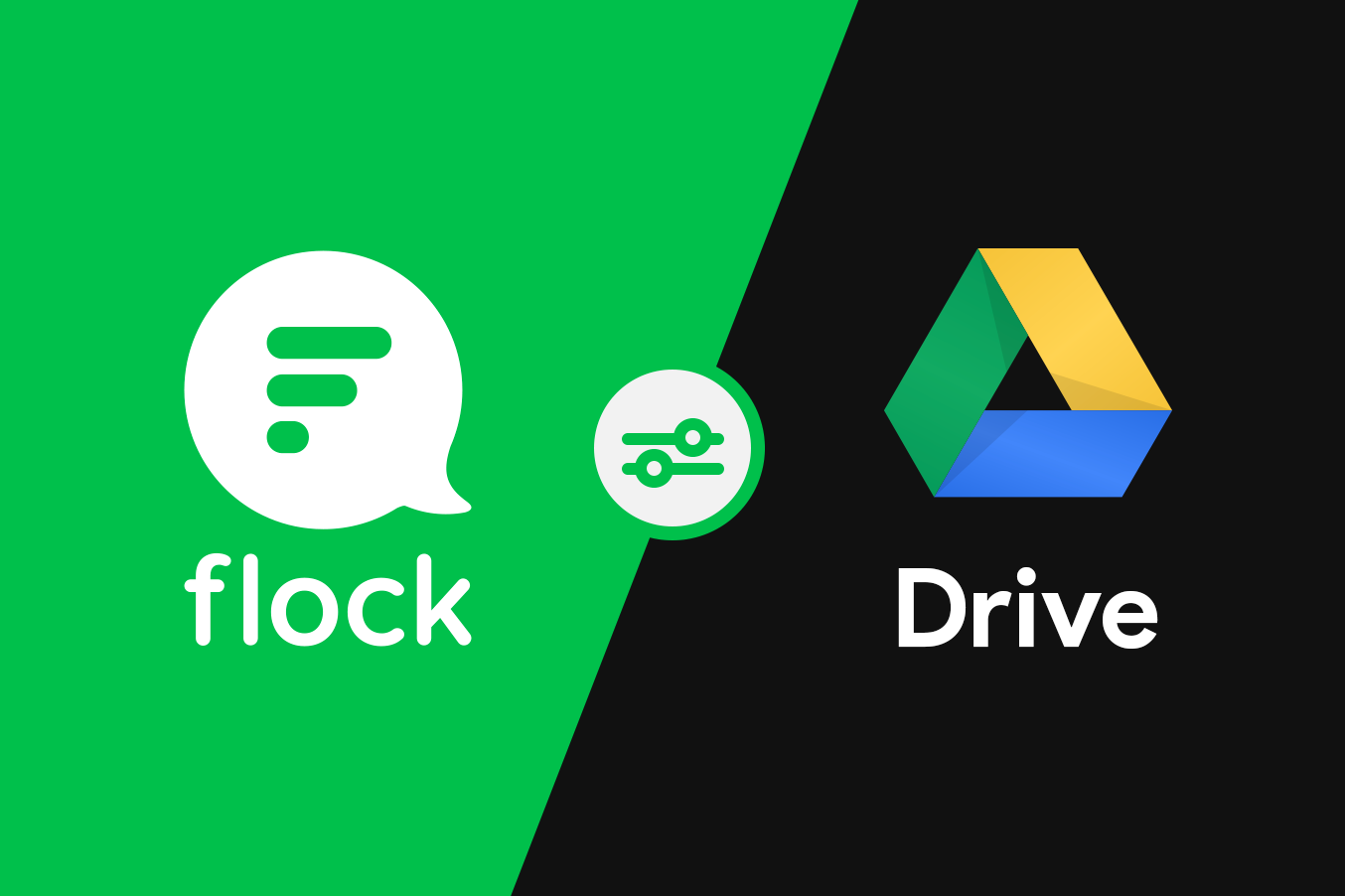
Google Drive is now a part of Flock. We can hardly contain our excitement as we present to you the ability to share, search, and sync your entire Google Drive repository, right within Flock.
Want to master the Flock app? Check out our step-by-step guide to getting started with Flock for more tips and tricks.
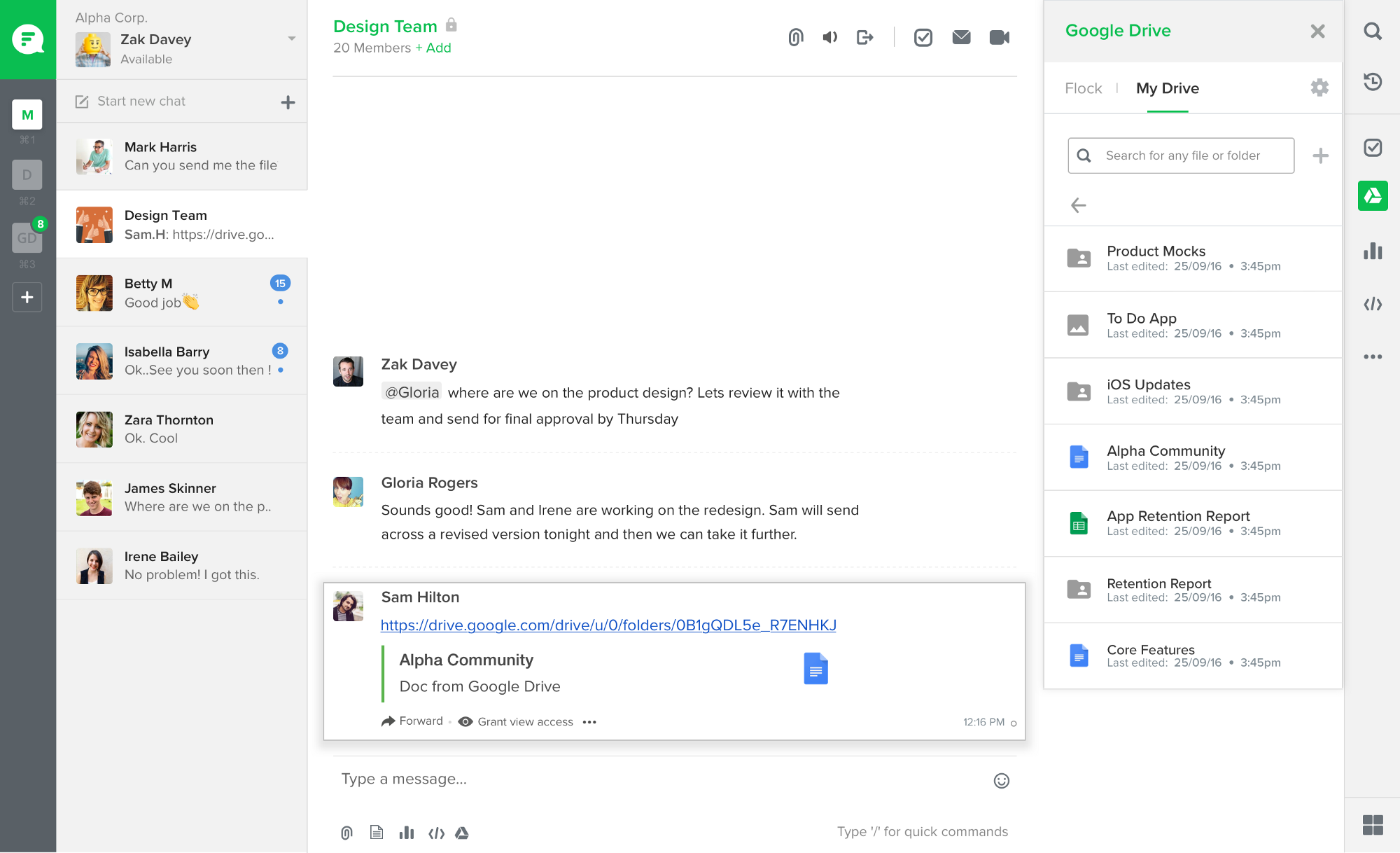
For everyone who swears by Google Drive but hate all the tab switching, here’s what’s new you can do with Flock’s deep integration with Google Drive.
Flock's Google Drive integration lets you:
- Create docs, spreadsheets, or presentations from within the app.
- Access all your files and easily search for them so that they're just a click away.
- Manage editing permission within Flock on a case by case basis or with blanket access.
- Add multiple Google accounts so literally all your files are accessible.
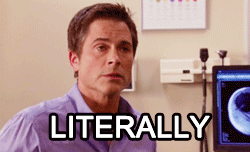
Create new docs, spreadsheets, and presentations from within the app
Navigate to the toolbar on the right side of the Flock app. Under "My Drive", click the plus sign to create a new document, sheet, presentation, or folder.
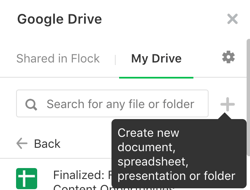
Select the file type you want to create and you're ready to roll!
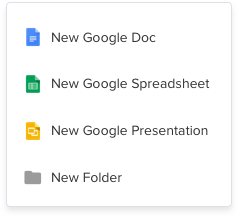
Preview the document and grant file viewing and editing permissions from within Flock
Simply drop a link to the Google file you want to share and you can grant access within Flock.
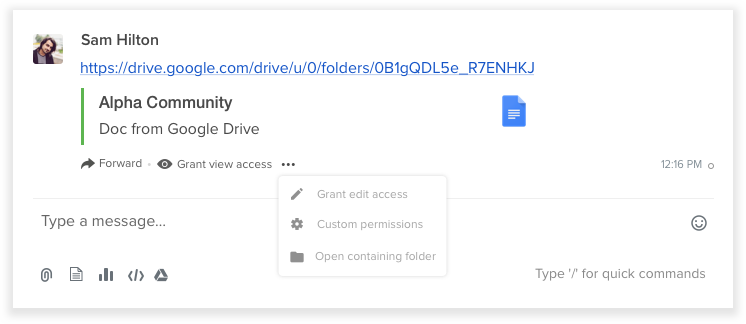
You can also apply blanket edit or view access to any files you share so you don't have to deal with 'can you give me access?' requests. You can find that setting by heading to the "My Drive" toolbar on the right side of the Flock app, and then click the gear to adjust your settings.
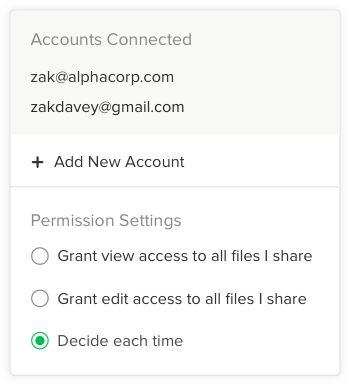
Search and browse your entire Google Drive. And search for files shared in your direct messages and channels.
You can access and search Google Drive using the toolbar.
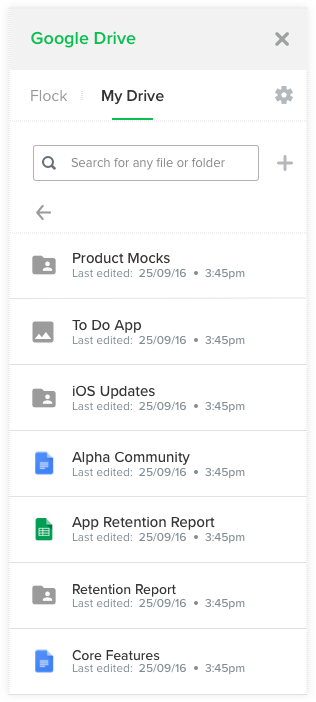
Link multiple Google accounts
Add new accounts by clicking on the gear symbol in the toolbar.
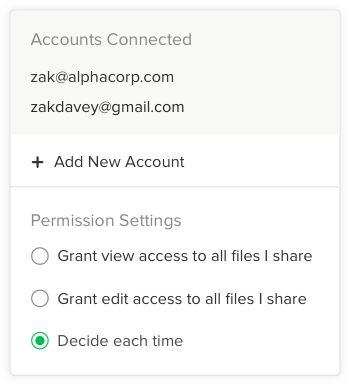
So that’s basically your entire drive universe embedded in Flock.
We’ve rolled out Google Drive integration for everyone, so it’s pre-installed when you sign in on Flock. You can access your drive from the Apps panel on the right or the Google Drive button in the attachment picker.
If you love the new deep integration, give us a Green heart! ❤
This post was updated in June 2019 with new information.