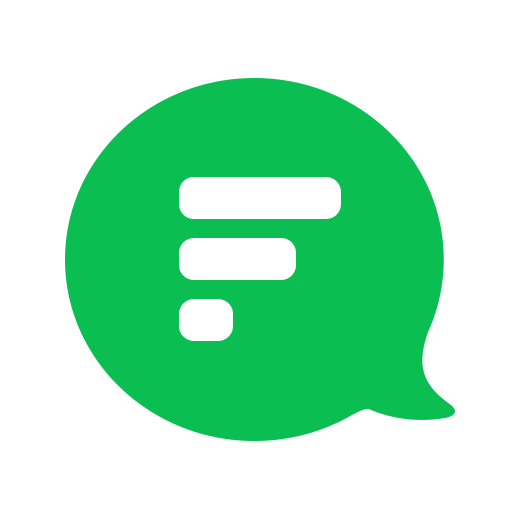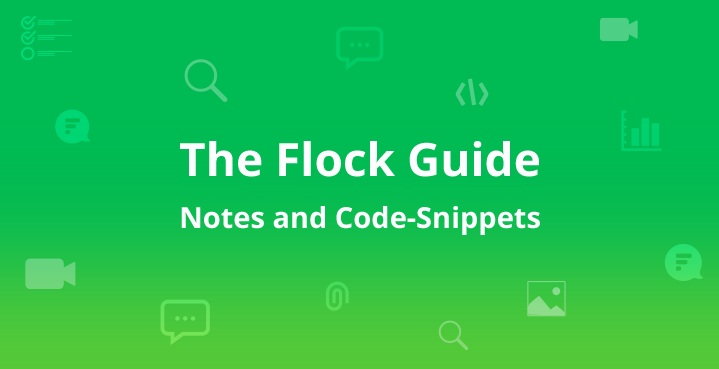
For all of you working ‘under the hood’, Flock’s code snippet feature comes extremely handy. For those who aren't technical but still want to share notes, keep reading! Here's how you can share your code or notes instantly in these simple steps:
Want to master the Flock app? Check out our step by step Guide to Getting Started with Flock for more tips and tricks.
How to Share Code Snippets in Flock
- Click on + sign on the bottom right of your Flock screen and select "Code Snippets".
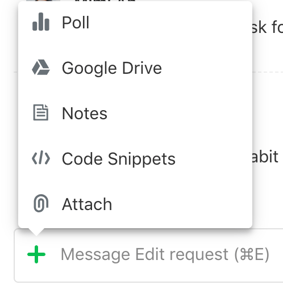
- Give a custom title and insert the code. Flock detects the syntax of the code to simplify your work.
- Click on ‘Create and Post’ and you’re done!
The snippet will appear like this on your desktop:
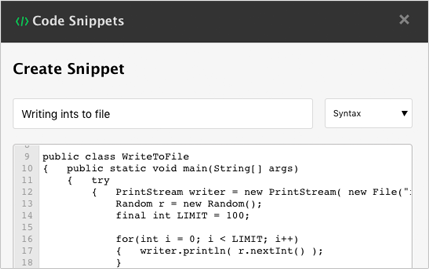
How to Share Notes in Flock
Flock is also equipped with a note sharing feature that can be used as a scratch pad to jot down notes, save important drafts and share ideas with your team. Easy steps to share a note are:
- Click on + sign on the bottom right of your Flock screen and select "Notes".
- This opens a Flock note dialog box for you to write your note
- You can give a title and add comments and Click on ‘Create note’
This is how it appears on your screen:
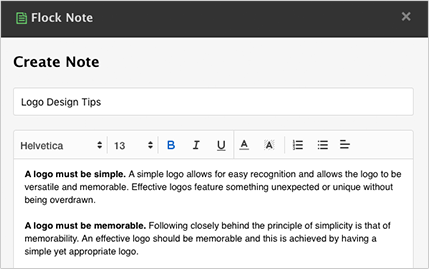
And if you're on the run, you can create notes from the Flock app on both Android and iOS devices.
For those who want some privacy, once you’re done with the note, you can also delete it.
This post has been updated with new information in September 2019.