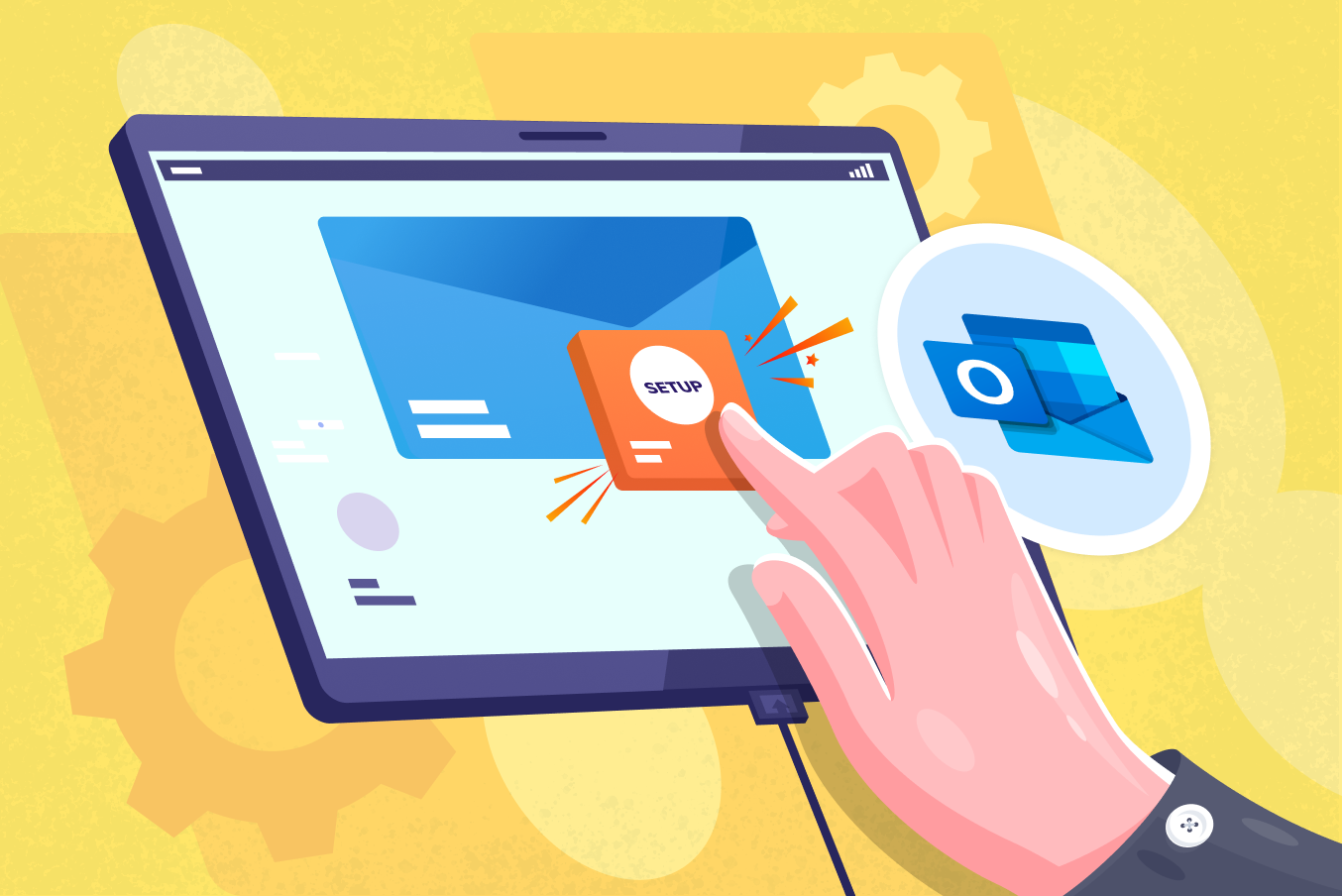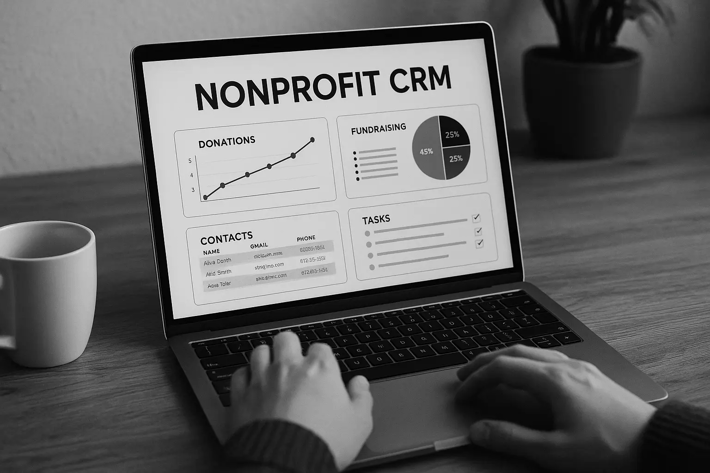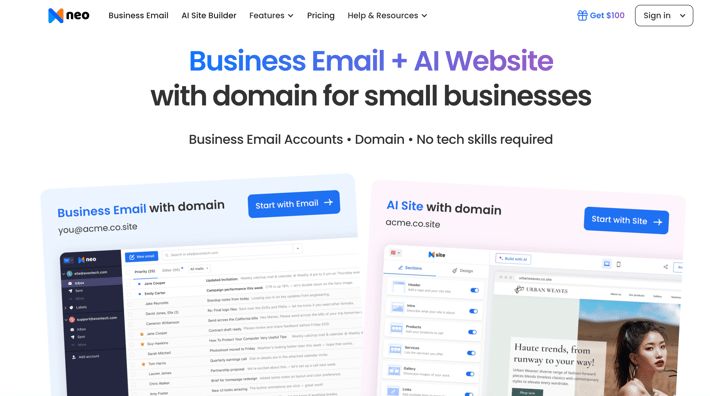In this information age, despite the rise of messaging apps, email is still the preferred choice for many people. Email remains an incredibly effective tool for businesses to communicate with co-workers and customers, regardless of size. Email is the most popular form of professional communication. With 4 billion email users worldwide, business emails are necessary to create brand awareness.
Many email systems are on the market, and Microsoft Outlook is one of them. There are a lot of advantages of Outlook business email. This blog will guide you through the features of Outlook for small businesses, how to set it up, and some of its alternatives.
What is Outlook Business Email?
Outlook is a powerful and personal information management software from Microsoft. There is no need to use multiple platforms for your operations, as it offers comprehensive email capabilities, integrated calendars, task lists, and more. This makes it a versatile solution for business communication and organization.
It provides a multi-platform integration option, thoughtful features like ransomware protection, and a writing suggestion tool. Moreover, you can also use third-party email services, such as Gmail, with Outlook.
How Much Does Outlook Business Email Cost?
To use Outlook for business email, you need a Microsoft 365 subscription. The cost varies depending on the plan you choose. Even the basic plan, Microsoft 365 Business Basic, gives you access to Outlook and other essential apps like Word, Excel, and PowerPoint.
The Mircosoft 365 Family Home plan ($99.99 per year or $9.99 monthly) might suffice for solopreneurs. However, a business plan is advisable if you want to use it for business planning, use Outlook organization-wide, or collaborate with teams.
Microsoft 365 Subscription Plan and Features for Outlook
All Microsoft 365 business plans include web and mobile versions of Outlook. However, for desktop apps, you need the Standard or Premium plan. Here’s a quick overview:
|
Feature |
Microsoft 365 Business Basic |
Microsoft 365 Business Standard |
Microsoft 365 Business Premium |
|
Price per Month |
$6 per user per month |
$12.50 per user per month |
$22 per user per month |
|
Apps Included |
Web and mobile versions of Word, Excel, PowerPoint, Teams, Outlook, Exchange, SharePoint, and OneDrive |
All the apps in Business Basic and desktop versions of each, as well as desktop-only versions of Access and Publisher |
Business Standard and Intune and Azure Information Protection |
|
Security |
Standard |
Standard |
Advanced |
|
30-day Free Trial |
✓ |
✓ |
✓ |
|
Business Class Email |
✓ |
✓ |
✓ |
|
1TB of Cloud Storage |
✓ |
✓ |
✓ |
|
Chat, Call & Meet (Up to 300 Attendees) |
✓ |
✓ |
✓ |
|
24/7 Phone & Web Support |
✓ |
✓ |
✓ |
|
Desktop Apps |
✕ |
✓ |
✓ |
|
Webinars |
✕ |
✓ |
✓ |
|
Appointments |
✕ |
✓ |
✓ |
|
Cyberthreat Protection |
✕ |
✕ |
✓ |
How do you set up Outlook Business Email with a Microsoft 365 subscription?
You can either sign up for a Microsoft 365 or an Outlook plan. We will discuss both methods. Setting up Outlook for business email is easy. You can follow these steps:
Step 1. Choose a Microsoft 365 Plan.
Go to the official Microsoft 365 website to choose an affordable plan for your business.
- Look for plans with Outlook business email by clicking “Microsoft 365” at the top of the page.
- Next, choose the “Business” button.
- Once you have the tools your business needs, press the “Buy Now” button.
- You will be prompted to complete the necessary information, including your payment details.
Step 2. Connect Your Domain (or Buy a New One).
In the next step, select whether you want to use your already own business domain name or purchase a new one for the Outlook business email setup.
- If you’ve your own domain, select “Use a domain name you already own.”
- Then, type your domain name in the bar below and press “verify ownership” to start the domain verification process. The verification proceeds after adding your domain’s DNS settings.
- If you don’t have your own domain, then you can purchase one from Microsoft.
Step 3. Create Your Email Address.
- Next, you must add your email user ID and create a confirmed password to finish the Outlook business email setup process.
- Your user ID is the username you want for your email address (e.g., your name@yourdomain.com).
- After filling out your desired email address and password, click the “Sign Up” button.
Step 4. Complete Your Purchase.
The final step is to add your payment and billing details to your Outlook business email.
- Before billing, you’ll be asked to select the number of accounts you want to purchase. Here, you can add more users for your business under the same plan.
- After inputting the number of accounts to buy, press the “Next” button and input your billing details.
- Now, click on “Next” again and input your payment information.
- After you complete the payment, you can access your newly created account using your Outlook business email.
How do you set up an Outlook business account without purchasing Microsoft 365?
Since Outlook is an individual email platform in the Microsoft 365 Suite, it can be purchased and used as a standalone application. Here are the steps you need to follow to set up an Outlook account:
Step 1. Choose Your Plan.
- Choose any of the business plans available.
- Add in the appropriate details to purchase your subscription.
Step 2: Add Your Domain.
- Just like while purchasing Microsoft 365, you can add your existing domain or purchase a new one.
- Verify your Domain Name System (DNS).
Step 3: Set up your email and password
- You can also add other users and aliases for easy management.
Using Outlook Business Email
Once your Outlook for business email is set up, using it is easy:
- Open Outlook and add your email account credentials.
- Compose new emails, organize your inbox with folders and rules, and manage multiple email accounts.
- Customize your view, flag important emails, and stay on your schedule with integrated calendars and tasks.
6 Ways to Use Microsoft Outlook Email Like a Pro
Here are the 6 proven ways that every industry should follow for the creation of an effective Outlook for business email:
1. Organize Your Inbox Efficiently.
Don’t let your inbox become a cluttered mess! Utilize Outlook’s folder system to categorize your emails based on importance, projects, or senders. Create rules to sort incoming messages into their folders, keeping your inbox neat and organized automatically.
2. Master the Art of Recalling Emails.
Outlook allows you to recall or unsend emails, provided the recipient also uses Outlook. Open the sent email, search the “Actions” drop-down menu, and select “Recall This Message.”
3. Introduce a Slight Delay.
Consider setting up a short delay for your outgoing emails to avoid accidental sends. This way, you can catch errors or make last-minute changes before the email leaves your inbox. Outlook’s “Delay Delivery” option makes accomplishing this easy.
4. Set Automatic Out-of-Office Replies.
Are you going on a vacation or planning to be away from your desk for an extended period? Let your contacts know by setting up an automatic out-of-office reply. This simple step ensures that people know your unavailability and can redirect urgent matters to someone else.
5. Clear Up Your Inbox with a Click.
If you don’t want to see multiple emails from the same conversation, Outlook’s “Clean Up” feature will be useful! It removes redundant messages, leaving you with a clean email thread for each conversation.
6. Create Reusable Email Templates
If you repeatedly type the same email content, save time by creating reusable templates. Outlook’s “Ouick Parts” features allow you to save frequently used text snippets, which you can insert into new emails with just a few clicks.
Top 2 Outlook Email Alternatives For Business Use
Microsoft Outlook has top-notch features, but it might not fit everyone. If you’re still unsure, we’ve outlined four of the best alternatives for Outlook business email: Neo and Google Workspace. Each has its pros and cons to help you make a better choice. If you're looking for a dedicated email marketing solution, you can check out these newsletter tools.
1. Neo
Neo is an excellent email hosting platform designed for businesses and entrepreneurs. It aims to connect these business professionals with their target audience through effective email campaigns and streamlined management features. Furthermore, it offers a limited period free trial, affordable paid plans, and several upgraded features.
Key Features of Neo
- Smart Write for AI-assisted email composition
- Complementary one-page website creation with Neo’s email address as the website domain
- Read receipts for insights into email opening rates
- Pre-designed email templates for easy campaign creation
- Signature Designer, Appointment Booking, and Email Rules features
Pros of Neo
- Professional email addresses with free custom domains
- Free one-page website to enhance your web presence
- Dependable performance and 24/7 customer support
- State-of-the-art antispam and antivirus protection
- Email templates for effective email marketing campaigns
Cons of Neo
- Limited free trial period
- Free domain has a .co.site extension only
- Storage space in the highest tier is only 100 GB per account
2. Google Workspace
Outlook’s feature-rich business email can be overwhelming for beginners. If your team is already used to Google Suite, using Gmail for business (part of Google Workspace) could be a more beginner-friendly option. Google Workspace, formerly G Suite, is an email platform integrated with Google Apps that helps run your operations smoothly.
Key Features of Google Workspace
- 15 GB of free email storage
- Almost 99% spam protection
- Text suggestions for faster email composition
- Ability to unsend emails
- Accessibility across devices and browsers
Pros of Google Workspace
- Extensive third-party app integration options
- User-friendly interface and collaboration features
- Free version with ample storage and features
- Works on all operating systems
- Seamless integration with Google apps
Cons of Google Workspace
- Limited customer support options
- There are fewer in-built customization options compared to Outlook
Quick Comparison and Our Ratings
We will compare Outlook's various features with its alternatives. We will choose the rating based on several factors of these platforms, including their ease of use, unique features, and ability to meet common requirements.
|
Provider |
Our Ratings |
Our Review |
Key Features |
|
Outlook |
4/5 |
A suite of features to make your tasks easier and powerful email solutions, such as email call back and inbox management. |
- access to Word, Access, Sheets, and other Microsoft apps - folder creation - scheduling |
|
Neo |
4.4/5 |
Neo offers powerful email hosting and marketing services with tools like email campaigns and generative AI features. |
- Custom domain on .co.site - complimentary one-page website - android and ios integration |
|
Google Workspace |
4.2/5 |
Easy and familiar user interface with access to useful Google software at cost-effective plans. |
- payment depending on user number - email control - use of custom domain |
Wrapping Up
In today's world, where billions of people use emails, a unique marketing strategy has become essential to capture people’s attention. Every organization now conducts professional talks and official information exchange via email.
Microsoft Outlook could be your perfect partner in your effort to scale up. It can do much more than store contact information, send reminders, and organize your calendar with task lists. While Microsoft Outlook for Business is a popular choice, it might not fit everyone best.
Platforms like Neo are worth considering for those seeking a more beginner-friendly or cost-effective solution. If you want to elevate your brand’s presence through effective email marketing campaigns while enjoying professional email capabilities, Neo emerges as the top contender.
Don’t forget that testing multiple options is the best way to determine which email service provider is the best Outlook business email alternative for your business needs. So, choose your plan and sign up today to grow your business and establish your brand!
Frequently Asked Questions
1. How do I create an Outlook Business email by purchasing a Microsoft 365 plan?
Setting up Outlook business email is simple. Here are the steps you can follow:
- Visit the Microsoft 365 website.
- Choose a plan.
- Connect your domain (or purchase a new one).
- Create your email address.
- Complete the purchase.
2. What are some key features of Outlook for business?
The following are the key features of Outlook for business:
- Intuitive search,
- Email scheduling and customization,
- Advanced security,
- Efficient email management and
- Task/workflow automation capabilities.
3. Can I recall or unsend an email in Outlook?
Outlook allows you to recall or unsend emails, provided the recipient also uses Outlook. Open the sent option, go to the “Actions” menu, and select “Recall This Message.”
4. Does Outlook offer email templates?
Outlook’s “Quick Parts” features allow you to save frequently used text snippets and insert them into new emails as reusable templates. This helps you save time by automating your tasks.