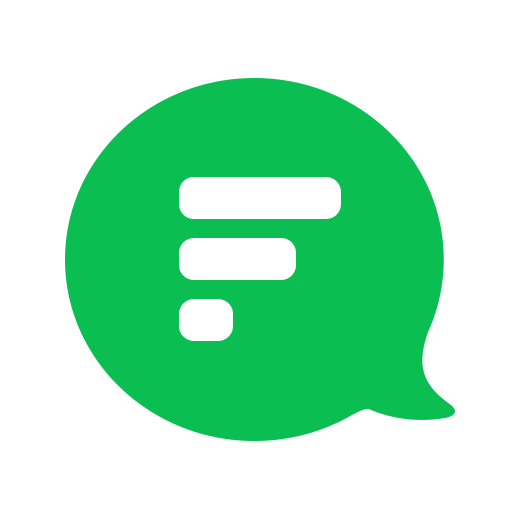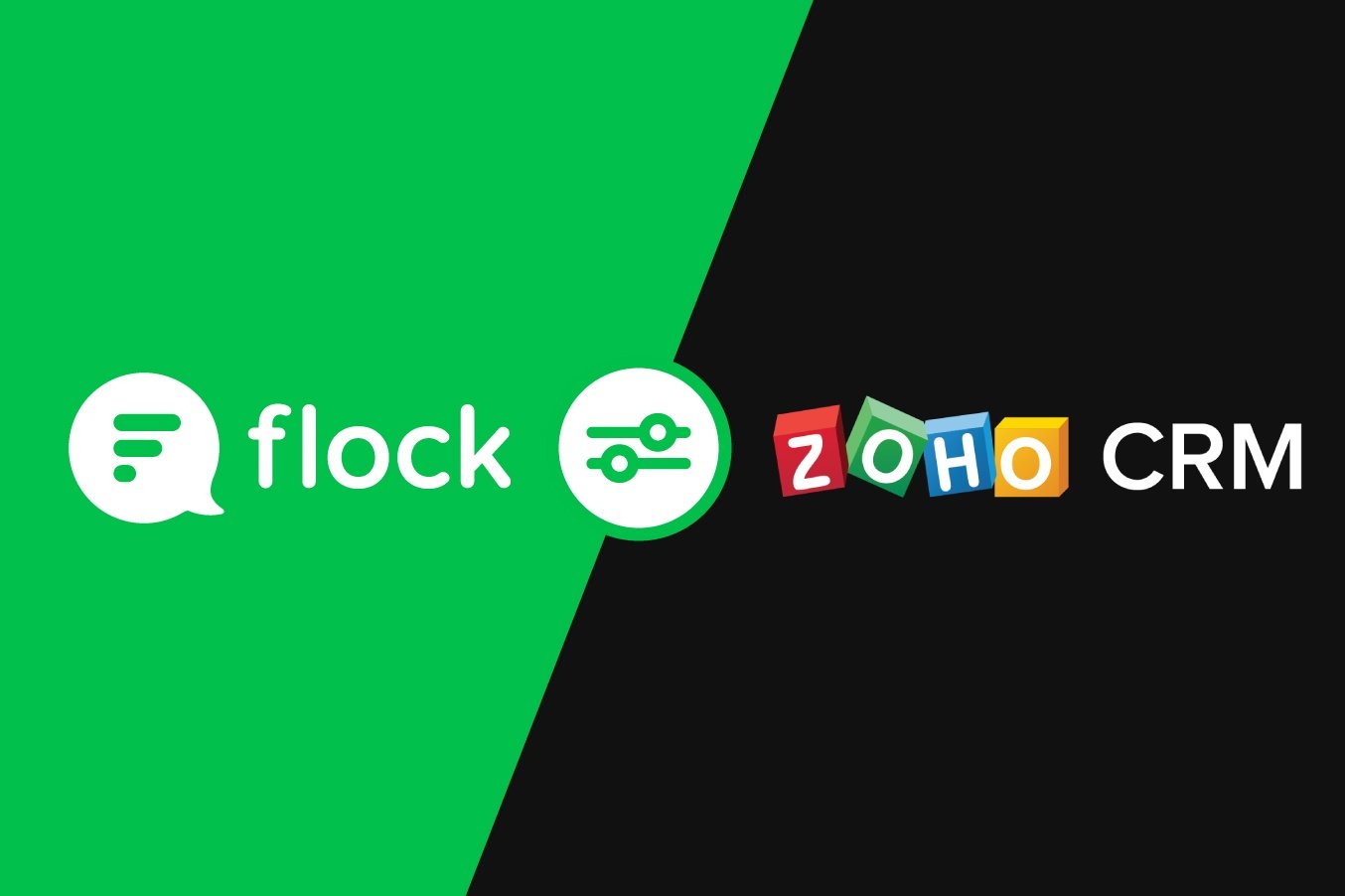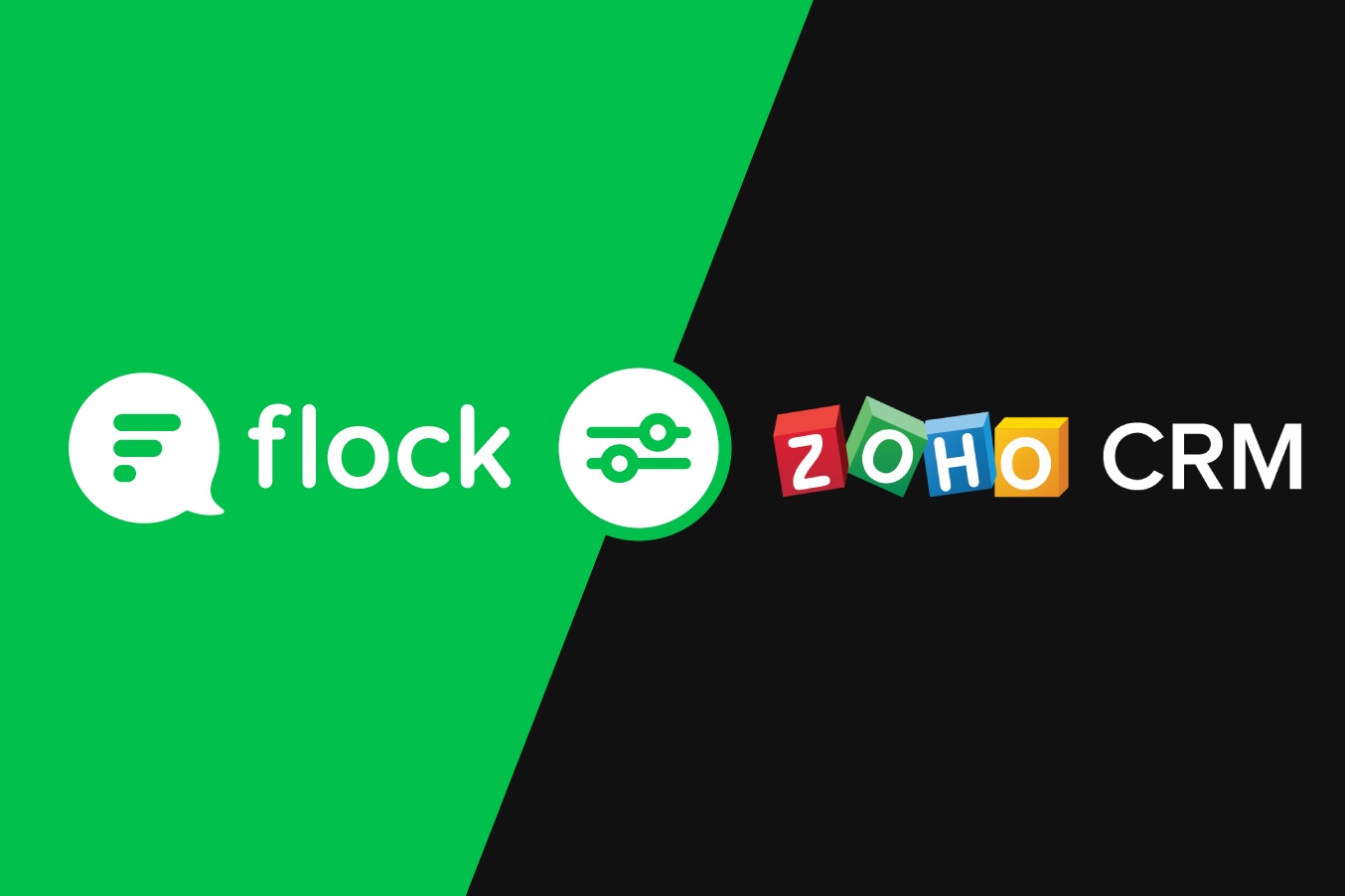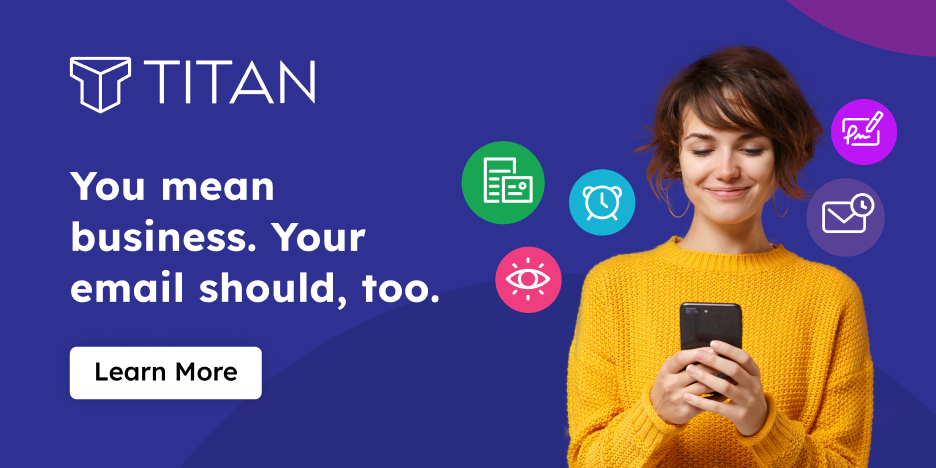Want to master the Flock app? Check out our step-by-step guide to getting started with Flock for more tips and tricks.
With instant notifications for changes to leads and contacts, everyone is on the same page. Not only does this mean faster access to critical information during the sales process, team members can also add context to discussions by sharing links to leads/contacts. Flock automatically looks up and shows the relevant lead/contact information!
For example, if you're searching for a contact using their email, then type /zohocrm contacts email abc@xyz.com and hit Enter.
Setting up the Zoho CRM integration is a hassle-free process - you install the app, authenticate with your Zoho account, and configure the alerts you want.
- Install the Zoho CRM app from the Flock App Store.
- Click on Add New Configuration and login with your Zoho account.
- Select the events you want to be notified about.
- Set the channel you want to be notified in and hit Save.
Does your team use some other sales CRM? We’ve got you covered! Flock works with Zendesk and Freshdesk too, so you can stay ahead of the pack with the right information at the right time - all within your favorite team messenger!
Go ahead and connect your favorite work tools to Flock, and bring all your work in one place!