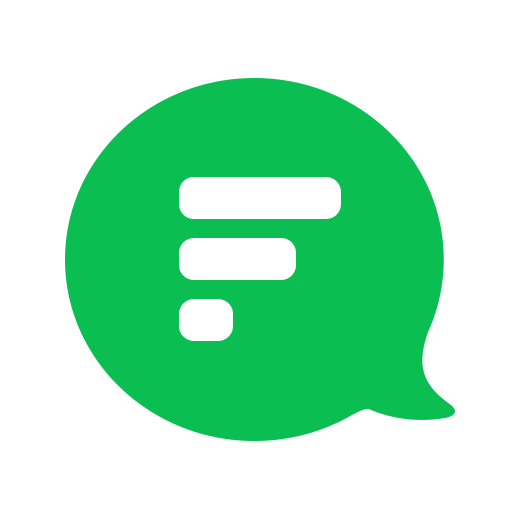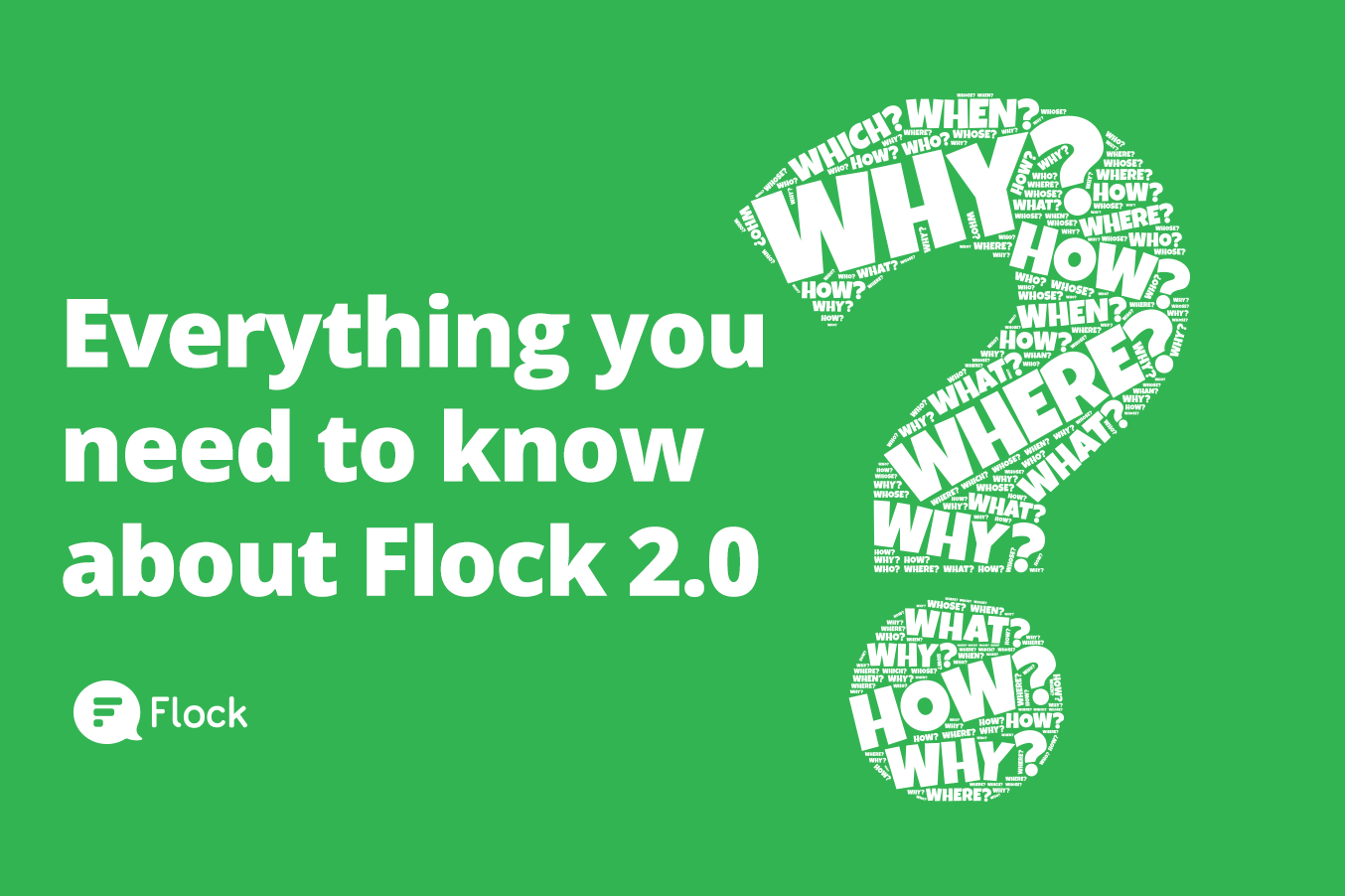
Here's everything you need to know about the latest Flock release, Teams on Flock, and what to expect.
Want to master the Flock app? Check out our step-by-step guide to getting started with Flock for more tips and tricks.
For Company and Free domain (eg. Gmail) users
What is changing?
You can now create, join and chat with multiple Flock teams from the same Flock account. This means you can have separate teams for {domain}-Marketing, {domain}-EU to manage communication within your company even better.
How does this impact me?
- We will be migrating your company’s users to an official team automatically.
- The default team name will be Official-{your company domain}
- Your current Flock admins will be default admins for the new team.
- New employees or anyone who has a {domain} email address will join this team as soon as they sign up with Flock.
- Current externals users with email addresses other than {domain} will also be moved to this team.
- New external users can be sent invites to join the team via your unique team URL.
When should I create groups and when should I create a team?
You can create teams for organizations (eg. alphacompany), departments within your organization (eg. alphamarketing), and communities (eg. petlovers).
Sometimes, you may need to discuss topics that may not be relevant to all members. You can then create groups within these larger teams to limit conversations to relevant team members. For instance, create a social media marketers group within an alphamarketing team and keep conversations focussed.
Can I create teams with my personal email address?
We will soon enable you to use Flock with multiple email addresses, which means you will be able to easily join teams within your company using your work email, as well as 1000+ public teams across a range of interests with your Gmail, Yahoo or any other personal email.
What’s an Organizational team?
You can convert your Official-{domain} team to an Organization which means anyone with a {domain} email address will be added to this team automatically as soon as they join Flock, or immediately if they are already on Flock.
How can I invite people to join my team?
You can invite people to join your team in one of the following ways:
- You can invite people from within the apps using various invite hooks — contact search bar, invite contacts button and add people to the group option.
- Share the team URL to invite people to the team.
- As an Admin, you can also invite users via the admin panel.
I have invited people to join my team. What do they have to do now?
Invited users will receive an email from Flock asking them to join your team. All they need to do is to click on the Join Team button in the email to get added to your team.
For Team Admins
How does this impact me?
Your team will now be an Organization and you will be a default admin for the new Official-{domain} team. You can change the default name for your team from the Flock Admin Panel. All users from your company will automatically get added to this team.
I want to restrict people in my organization from creating additional Flock teams. Is this possible?
This feature will be added soon. If you’d like this feature to be activated immediately for your company, please contact Flock support.
Who can add members to my team?
Currently, any member in your team can invite other users. An admin user can restrict the ability to invite team members.
How can I allow people from outside my company domain to join my team?
You can configure this in the Team Permissions tab on the Team Admin Panel, by auto-approving a set of domains who can join the team without any admin approval.
Can I restrict users from adding people to the team?
You can restrict the ability to add members to your team to admins only.
Can I restrict users in my team from sharing files?
You can restrict file sharing for all members within your team or to a specified set of users.
Can I block external contacts from joining my team?
You can configure this in the Team Permissions tab on the Team Admin Panel, to ensure users with any other domain email cannot join your team. This does not remove existing external contacts that are already part of your team. To remove these contacts please contact Flock support.