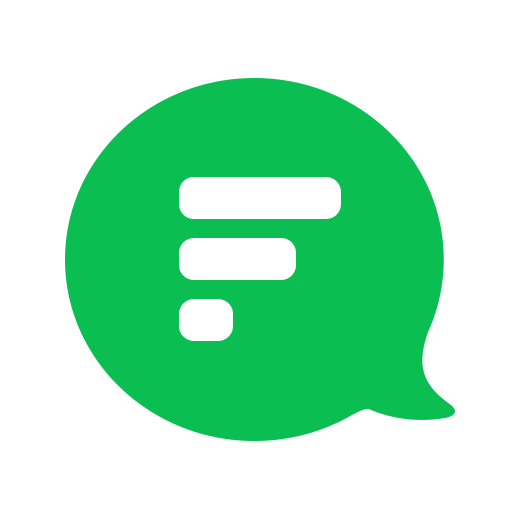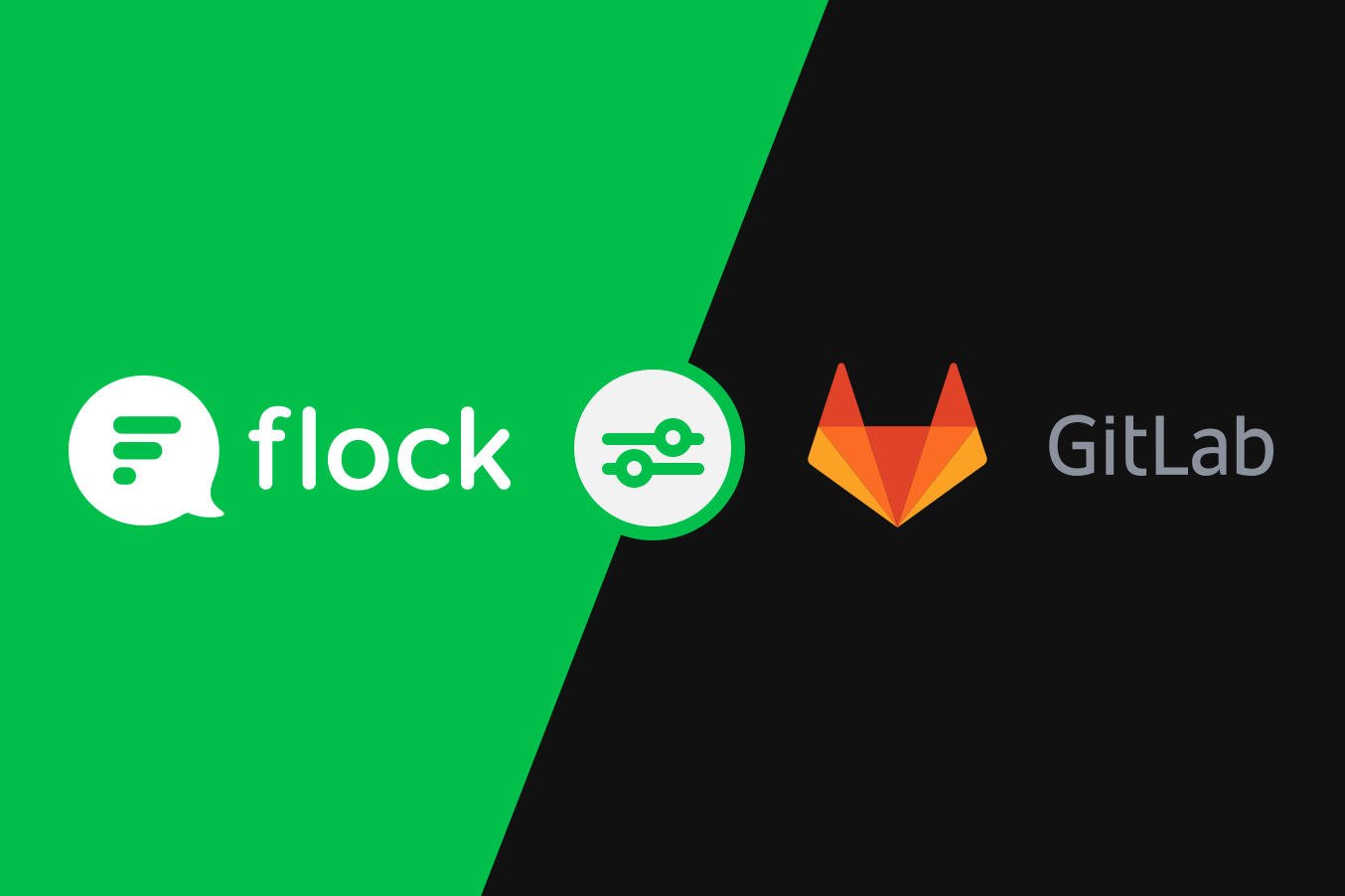Commits, comments, issues, wiki pages and more
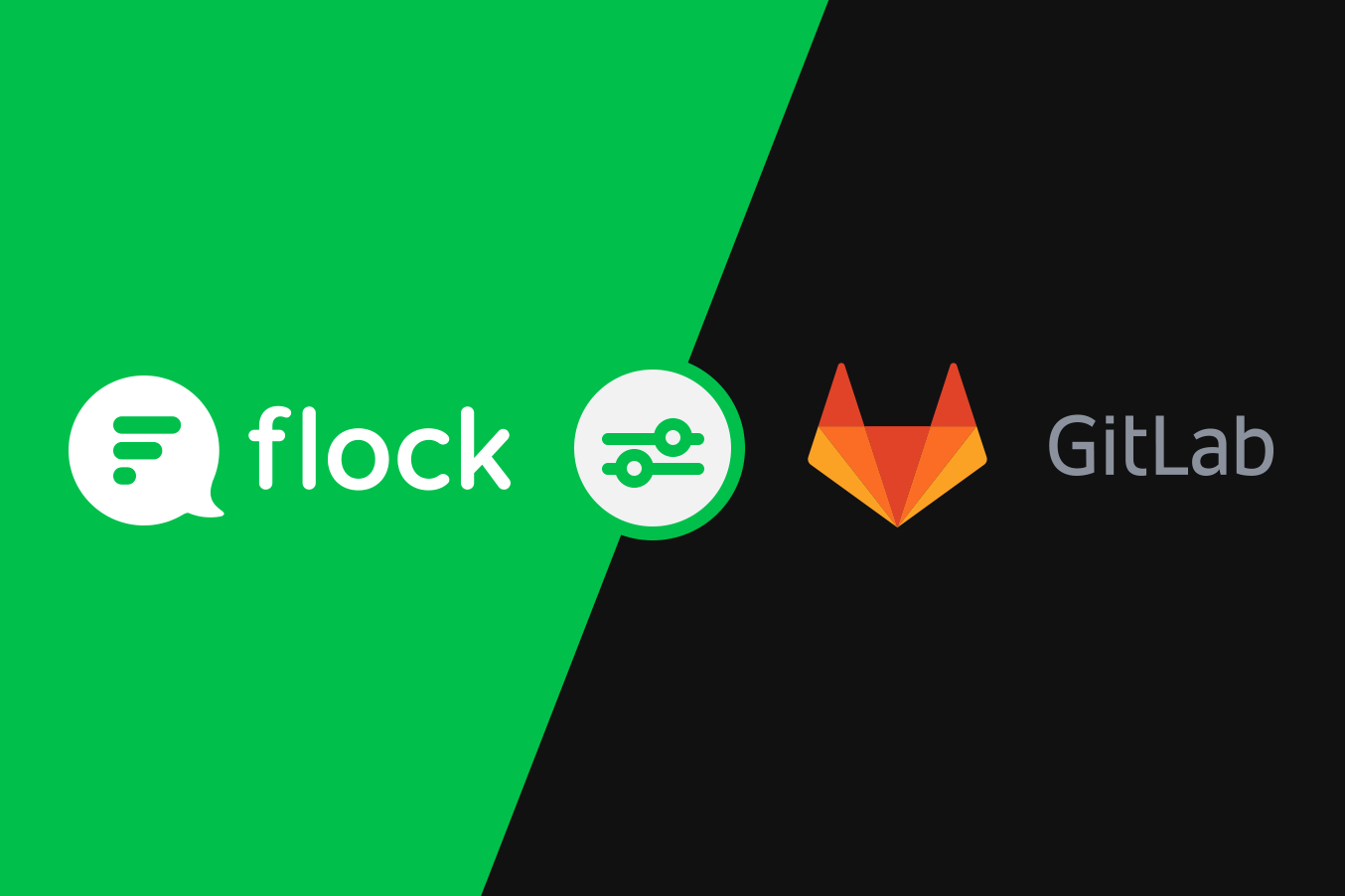
Are you a GitLab lover? Well, we built something just for you!
With Flock’s new GitLab integration, you can stay on top of what’s happening in your repository, without having to trawl through a few hundred lines of your git log.
You can receive real-time notifications in Flock for a range of actions in your Git repository — commits, comments, issues, merge requests and wiki pages.
Be in the know — of every action in your Git repository.
Here are a few examples of notifications you will receive:
Push:
A commit is pushed to the repository

A tag is pushed to the repository

Issues:
An issue is created/updated/merged

Comments:
A comment is added to an issue or a merge request

Merge requests:
A merge request is created/updated

Wiki page:
A wiki page is created/updated

See what we meant by “your git log in Flock”?
To get started:
- Go to the Flock Appstore and install the GitLab app.
- Click on the Add New Configuration button.
- Post to — Select the channel you want notifications to be posted to.
- Post as — By default, your notifications will show they are from the GitLab app, with the GitLab icon. You can customize both the name and the icon.
- Generate URL — Click to create a webhook URL that you’ll need in the next step.
- Now, go to your GitLab repository to add the webhook URL.
Voila! Sit back and relax. You will now see all Git repository activities within Flock. Cheers!