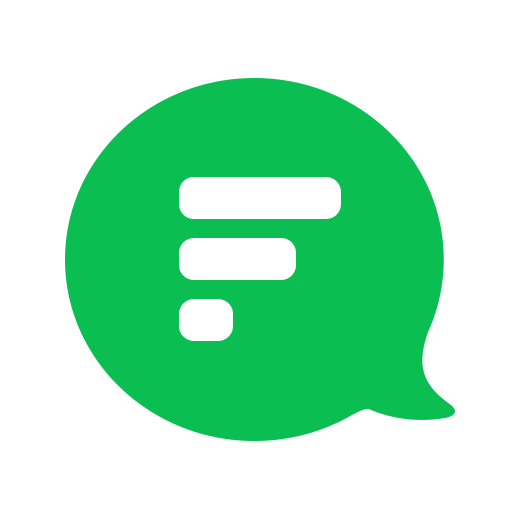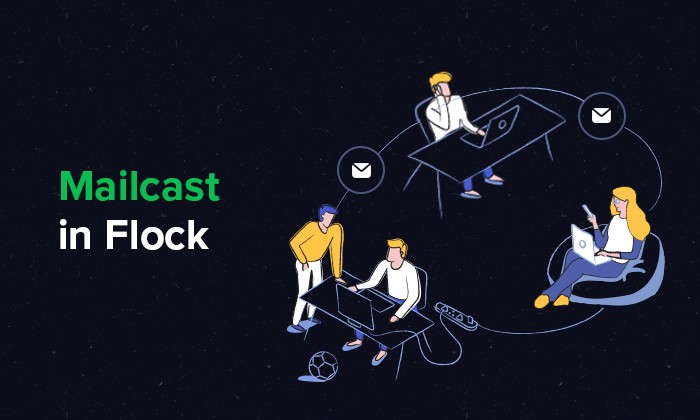
With Flock’s Mailcast app, emailing people in a team or group channel is super simple. All you need to do is type out your email message, add an email ID, and hit send. With the latest version of Mailcast in Flock, we’ve taken emailing to a whole new level.
From creating your own mailing lists to managing them — you can now do so much more with the all new Mailcast app within Flock. Read on to learn more.
Want to master the Flock app? Check out our step by step Guide to Getting Started with Flock for more tips and tricks.
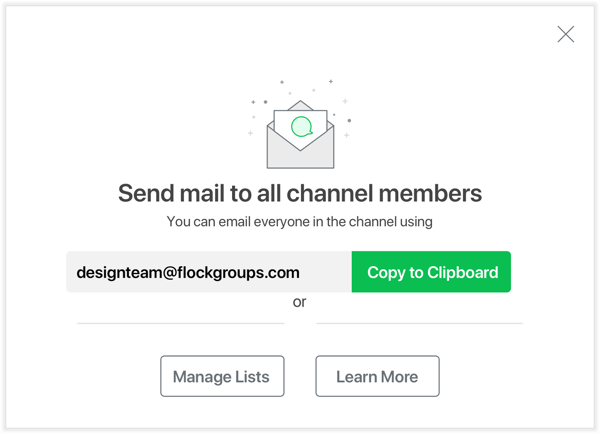
Create new mailing lists
You can still whip up a mailing list based on the channel you’re a part of. Once you’re in a channel, just hit the Mailcast icon on top of the chat screen and mail all channel members in one go. As the creator of the mailing list, you now become the admin of that mailing list.
But now, you can also create mailing lists independent of channels. All you need to do is add a mailing list name and add people from your team. And that’s it, let the conversations begin.
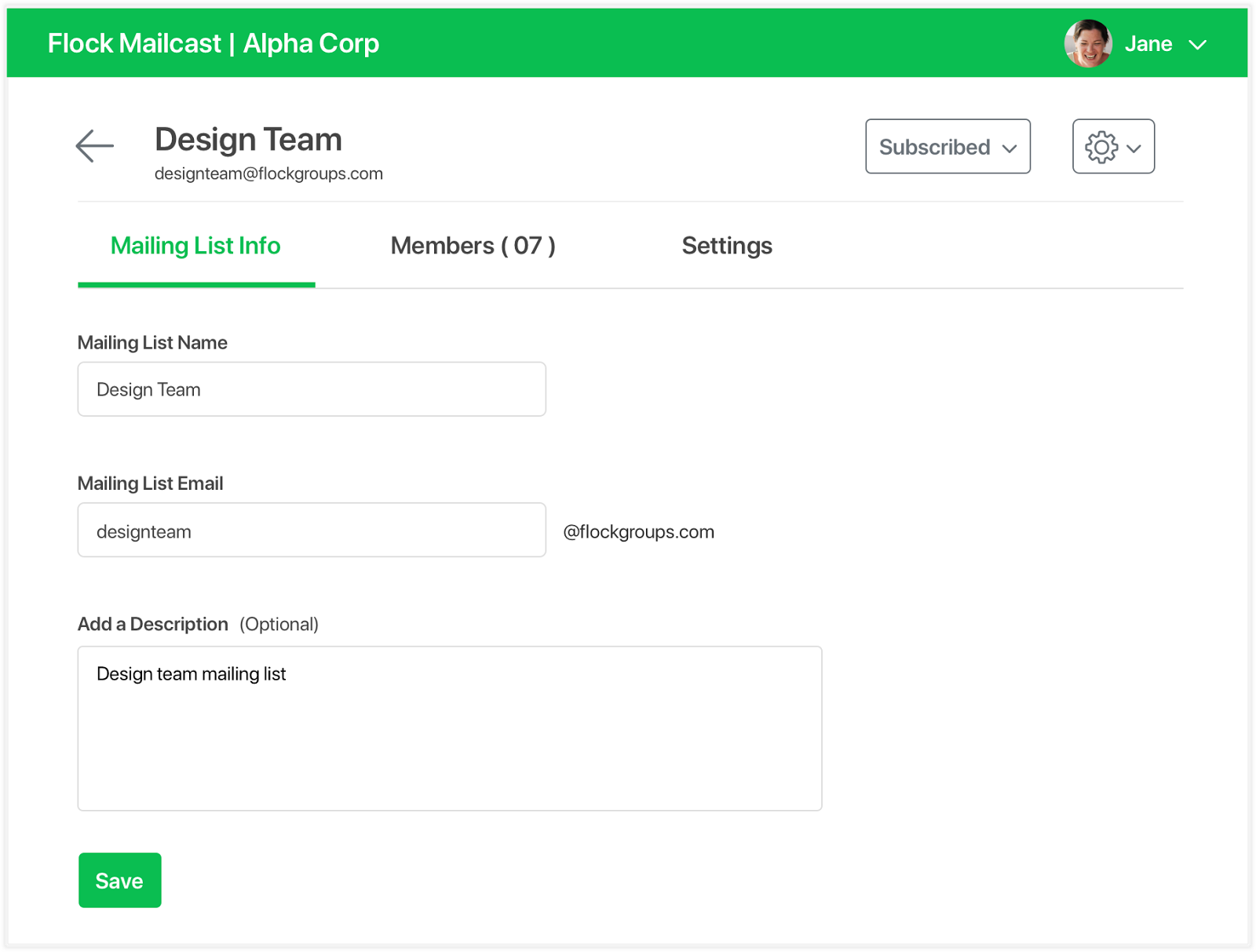
Edit and manage mailing lists
As an admin, you can edit, delete, and deactivate mailing lists that you’ve created.
You can even manage who can send mails via your mailing lists by going to the Settings page.
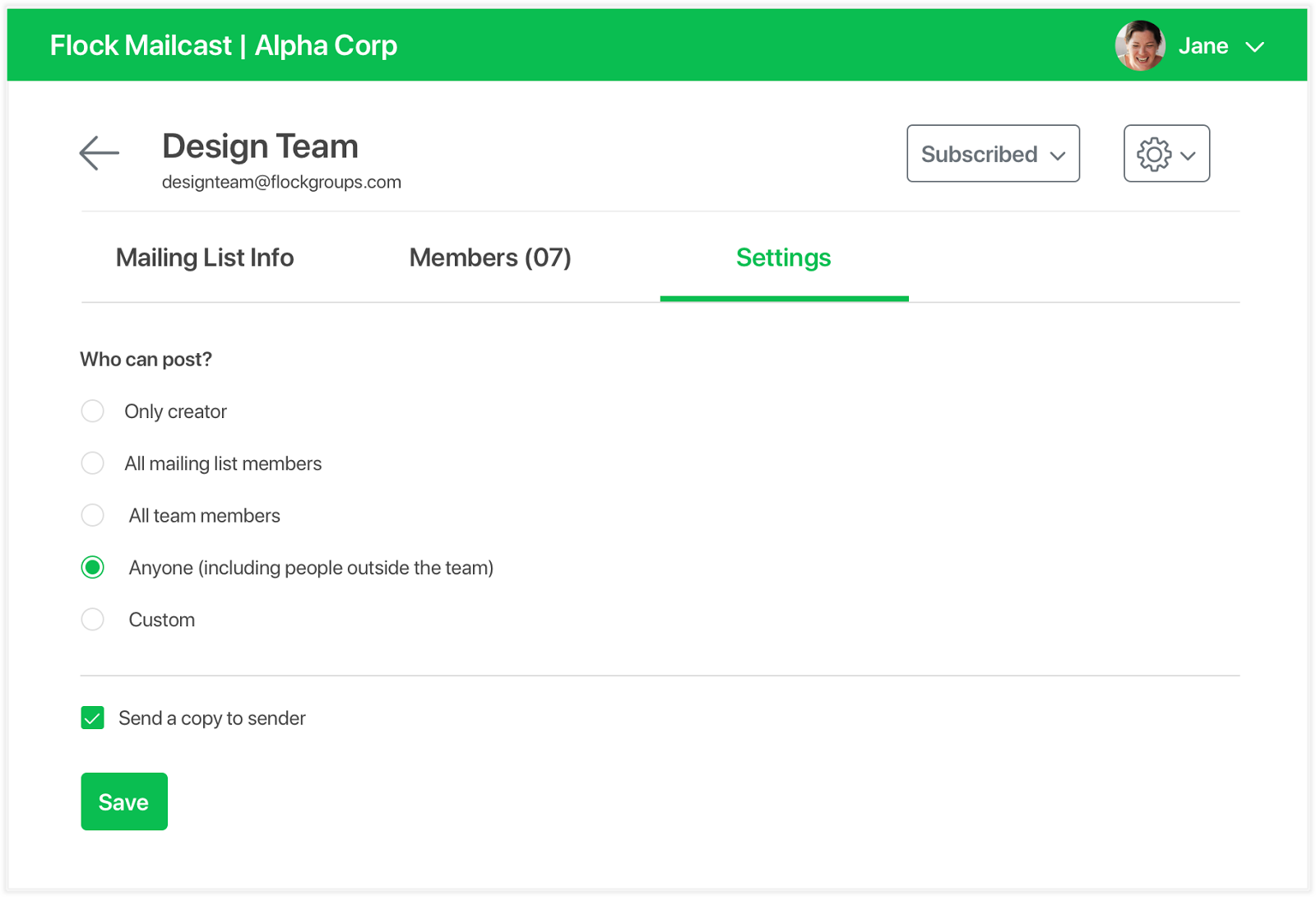
And here’s the best part:
Admins can add people who’re not a part of their team(s) on Flock to their mailing lists! No need to check whether they’re on Flock or not.
E.g, you could add a vendor or a freelancer who’s part of an important project that your team is working on.
Subscribe/Unsubscribe from mailing lists
Don’t want to receive emails about a project you’re no longer a part of? Simply unsubscribe from the list with just a click.
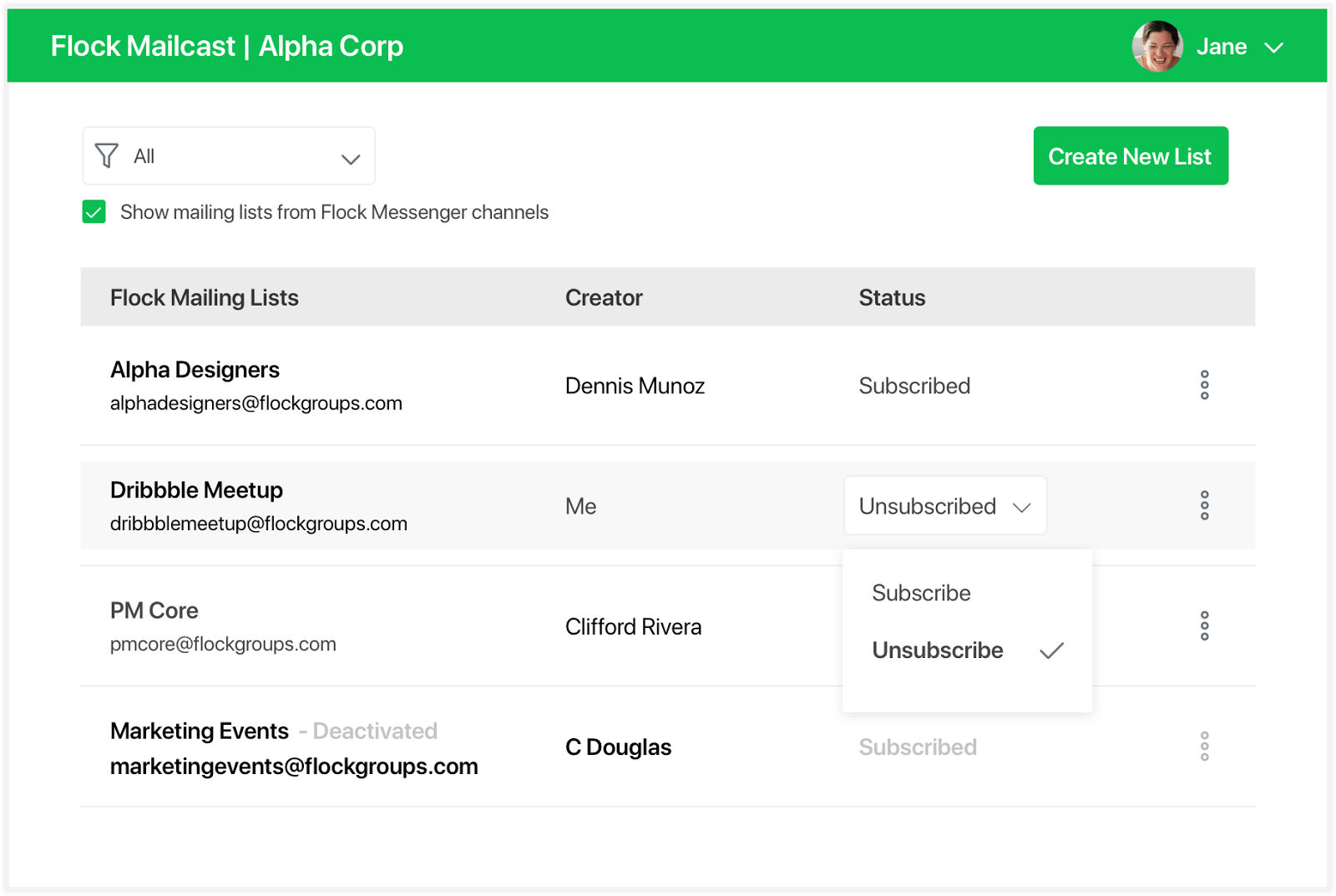
If you’ve used the Mailcast app, tell us how it’s working out for you.
Get mailin’