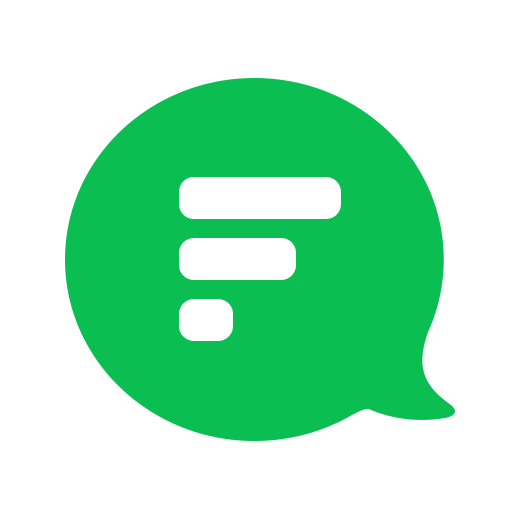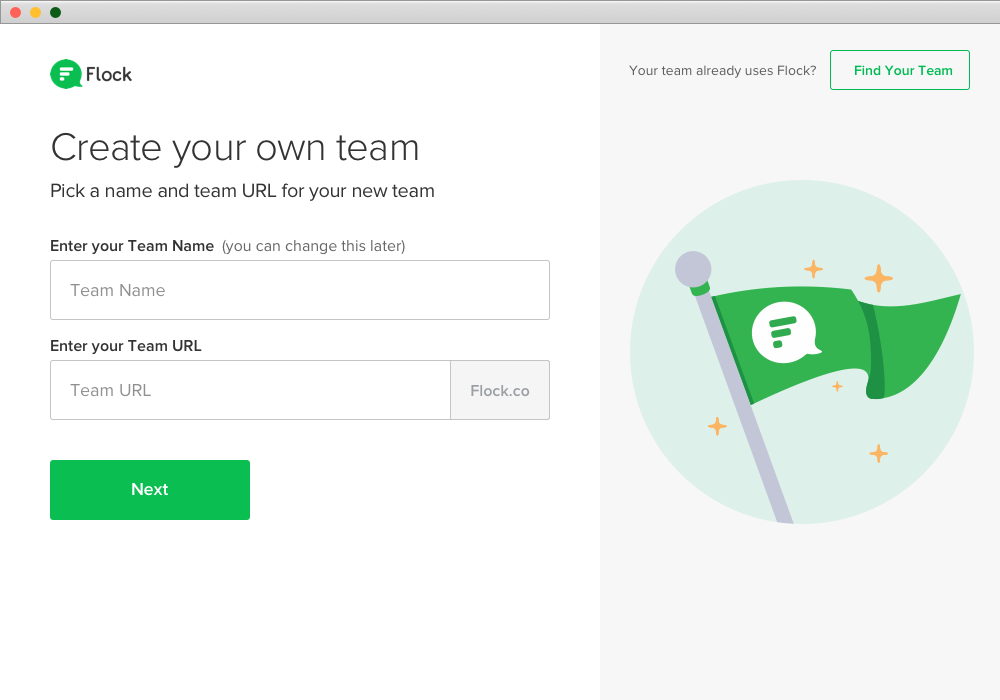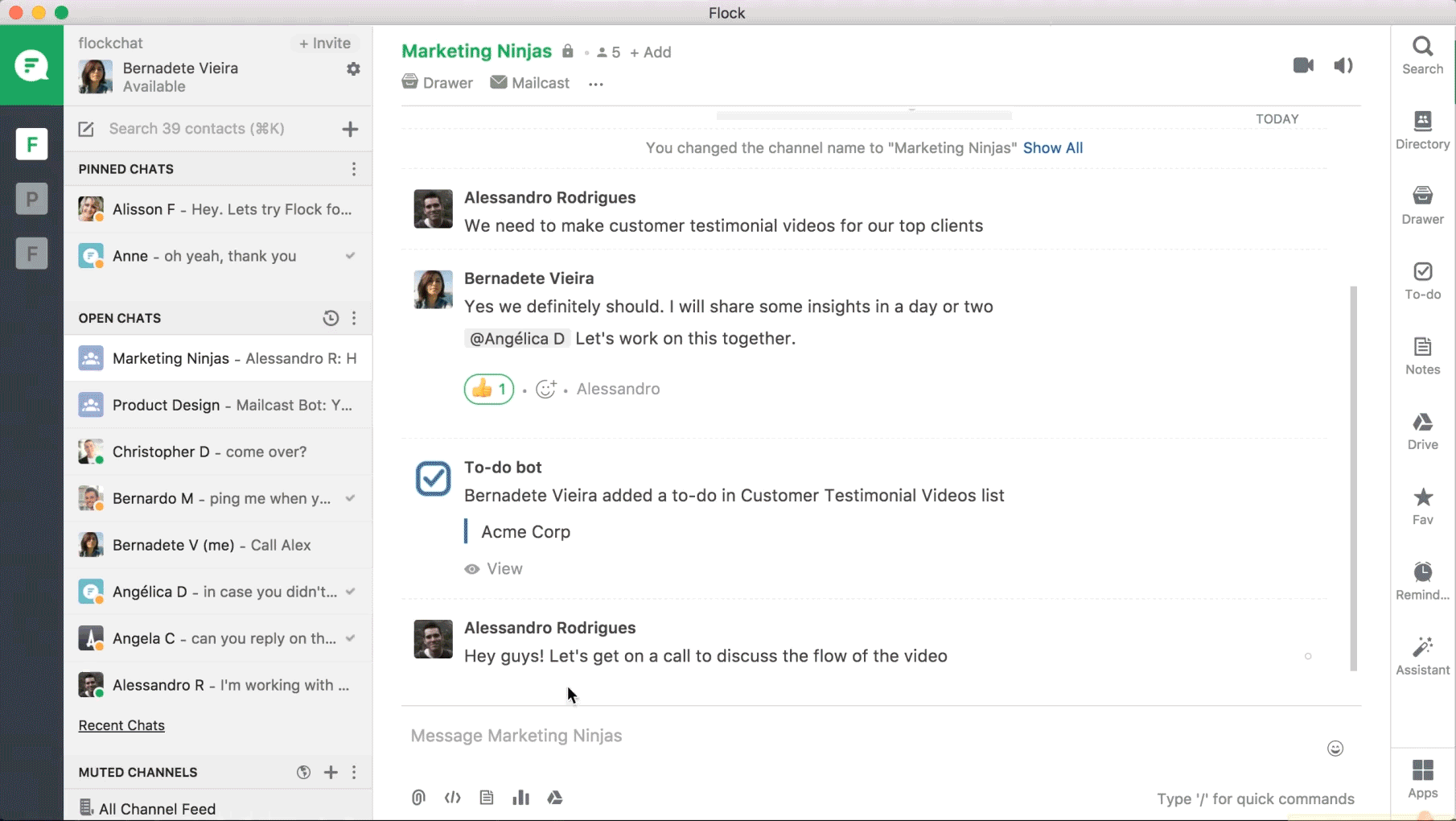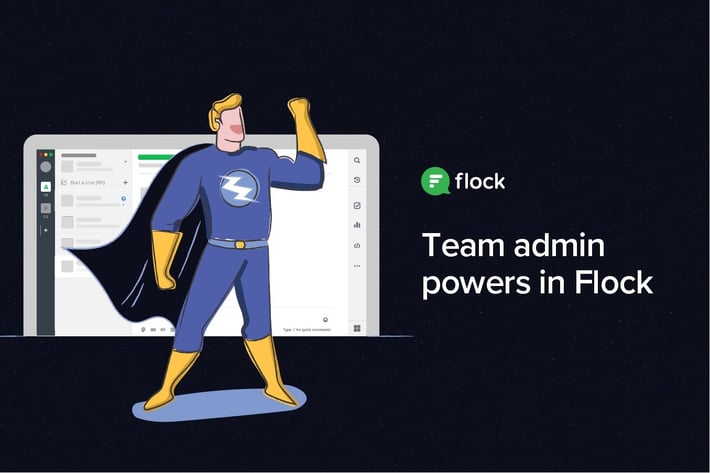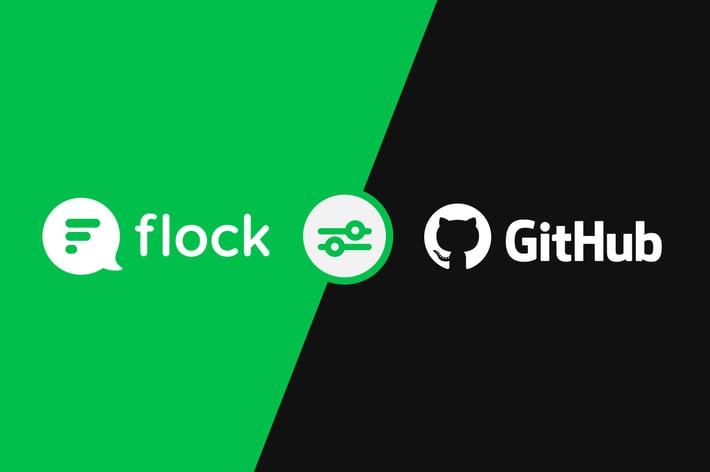What are teams on Flock?
Teams allow you to have more focused conversations within a group or organization. You can create teams for your company, department or that secret side project you’ve been working on. Flock lets you stay connected with multiple teams from a single account.
Want to master the Flock app? Check out our step-by-step guide to getting started with Flock for more tips and tricks.
Create a new team
- Log into Flock and enter your email address.
- Follow the directions on each page and Click on Create Team.
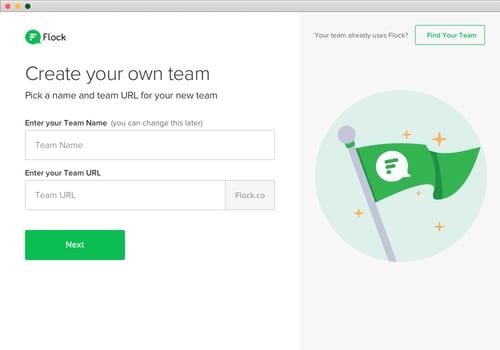
- Select a team name and team URL.
- Invite people to join your team.
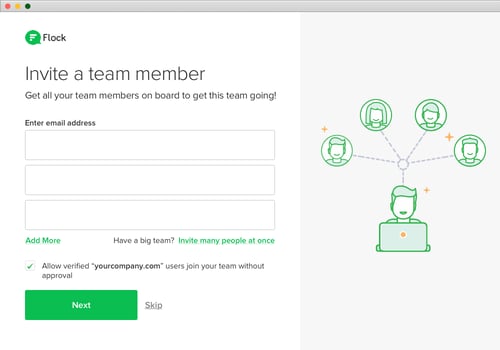
You can also create a team from within the app by clicking on the ‘+’ icon.
You can create as many Flock teams as you like, using the same email address. All your teams can be accessed simultaneously from a single account. Within the team, you can create channels for further conversation..
Note: By default, the team creator is the admin for the team.
Join an existing team
Signing up
- Visit www.flock.com and enter your email address.
- Flock will show you all teams that exist for your domain name. You can join these teams without admin approval. You can also discover teams using the "Discover teams" button.
- If there are any organizational teams associated with your domain, you will be auto-added to these teams.
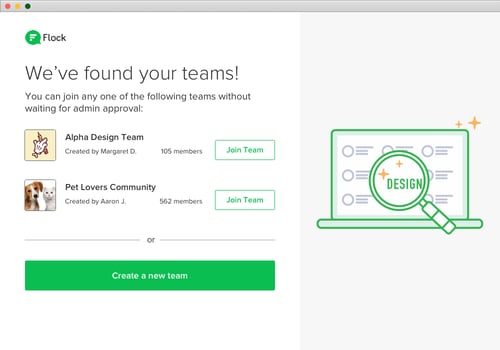
Accepting an invitation
If you’ve been invited to join a Flock team, just click the link in your email invitation to join the team.
Invite members to teams
To invite people to join your team:
- You can invite people from within the apps using various invite hooks — contact search bar, invite contacts button and add people to the group option.
- You can also share the team URL to invite people to the team.
- Admin users can also invite people using the admin panel.
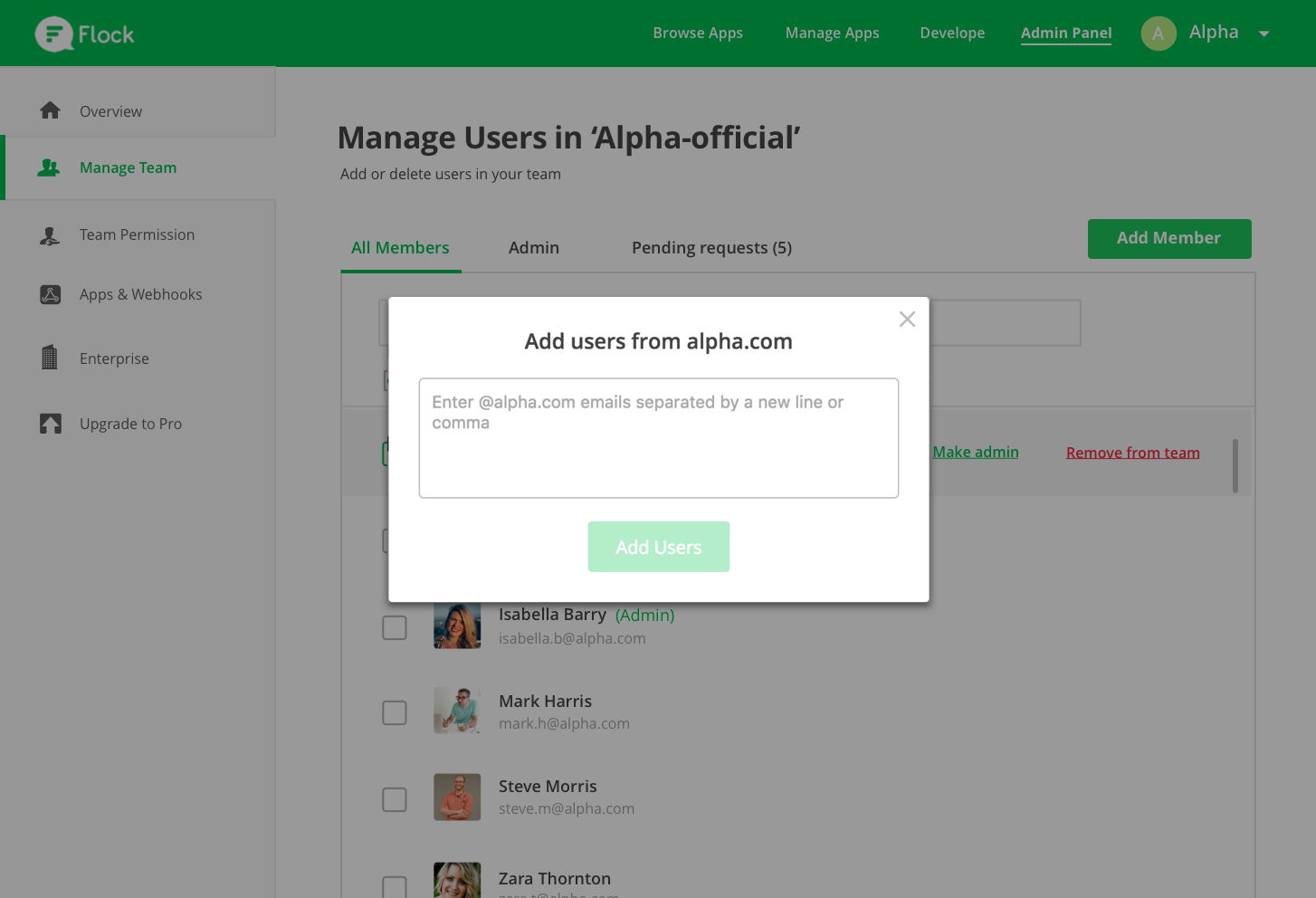
Upgrade a team
Flock lets you create three types of teams:
- Organizational Teams are teams in which any user with an email address on your company domain name, are automatically added to the team as soon as they sign up on Flock. Organizational teams cannot be created for free email domains like Gmail or Yahoo.
- Invite-only Teams are teams in which Admins have to approve each member before they can join. Admins can also choose to auto-approve certain domains and allow users belonging to these domains to join without approval. However, unlike Organization Teams, users need to explicitly join such a Team, they will never be added automatically.
- Public Teams are teams that can be discovered and joined by anyone on the internet without approval.
Only Admins can create or upgrade their team to an Organizational one.
Creating channels within teams
Create channels within teams to keep conversations focused to relevant team members. Check out our guide to channels to learn more.
Tip: Create teams for organizations like alphacompany, departments within your organization like alphamarketing, and communities like petlovers. Create channels within these larger teams to discuss more specific topics. For instance, create a social media marketers group within an alphamarketing team.