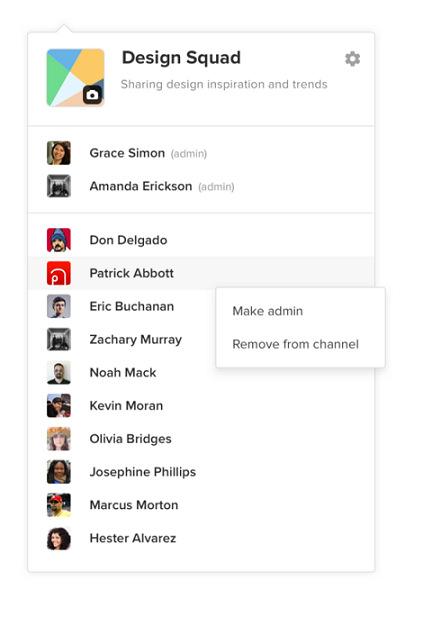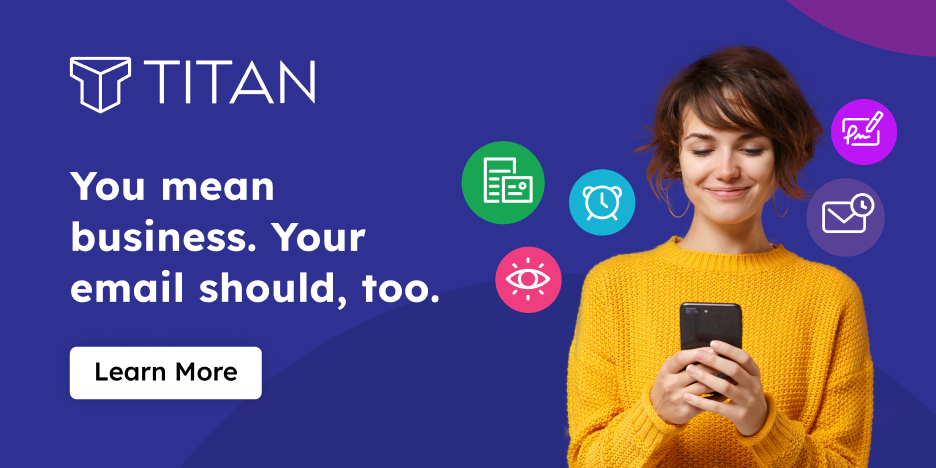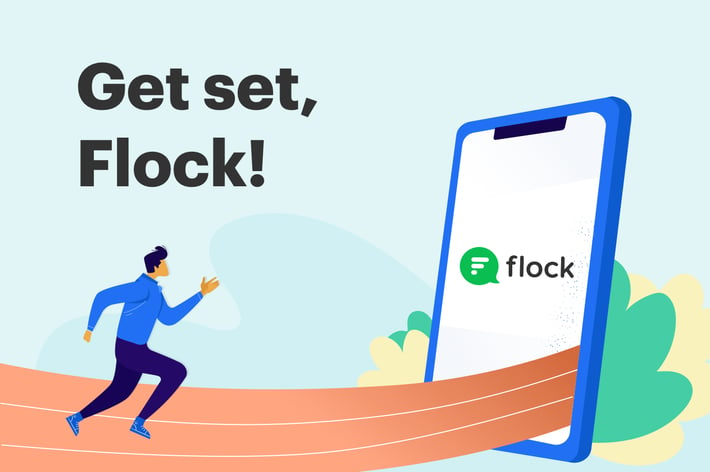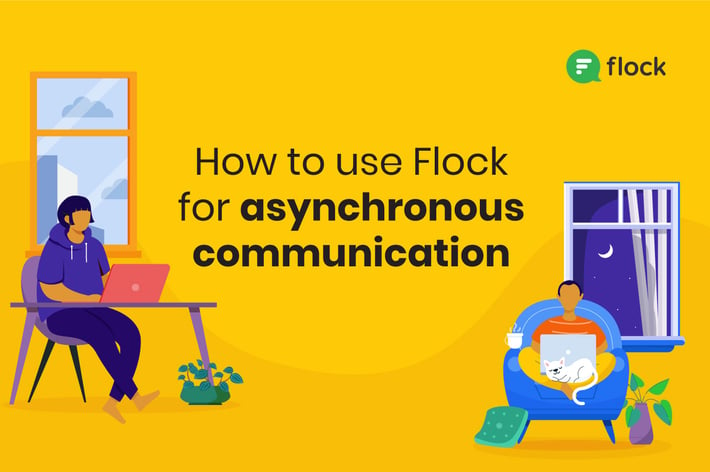Everything you need to know and more about Flock Channels
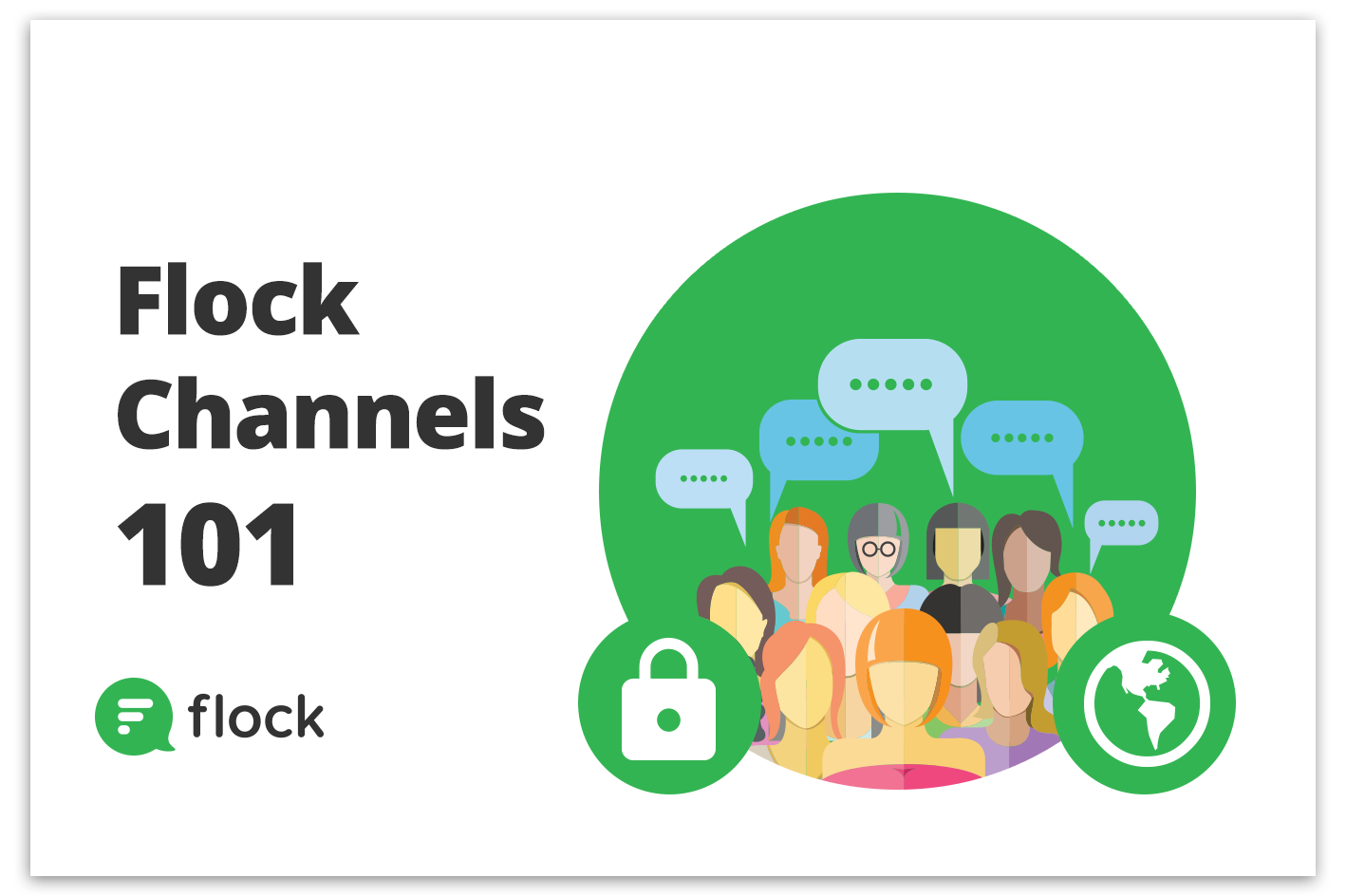
With your team using Flock, you’ll start to see conversations brewing and ideas coming to life. Conversations on Flock happen in Channels—where the real magic happens. Channels are armed with an amazing set of features that help teams find people easily and join meaningful conversations.
Here’s everything you need to know about Flock Channels.
What are Channels?
In Flock, a Channel is a conversation about anything worth discussing—your next big project, a team outing, or to connect with all the coffee connoisseurs in your company. Assemble your squad by creating a channel!
Setting Up and Finding Public Channels
Public channels are open to everyone in your team. Anyone can search and join a public channel of their interest to share knowledge, insights, and experiences.
Say you’re a part of the marketing team, you could easily create a "Marketing trends" public channel to connect with marketing enthusiasts across the company and share recent trends and inspiring campaigns.
Similarly, Manchester United fans can create a "Man U" channel to connect with other fans of the club within their organization.
How to find a public Flock channel
Public channels are discoverable, making team projects or initiatives transparently available to everyone in the organization. You can check out the entire list of public channels in your team by clicking on the ‘Join Channel’ icon in Flock. You can also search for one by entering a keyword(s).
The Channel Purpose descriptions helps folks understand what the channel is all about and decide whether it's worth joining.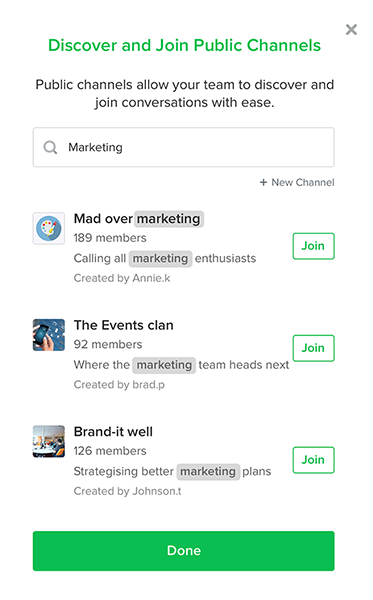 Since these channels are public, you don’t need admin approval or an invite to join.
Since these channels are public, you don’t need admin approval or an invite to join.
Link to a public channel to invite members: You can also help your team members discover public channels that they’re not aware of. Just type # followed by the channel name (eg: #AllMarketing) in any chat. Your teammates can click on the hashtag to open or join the channel.
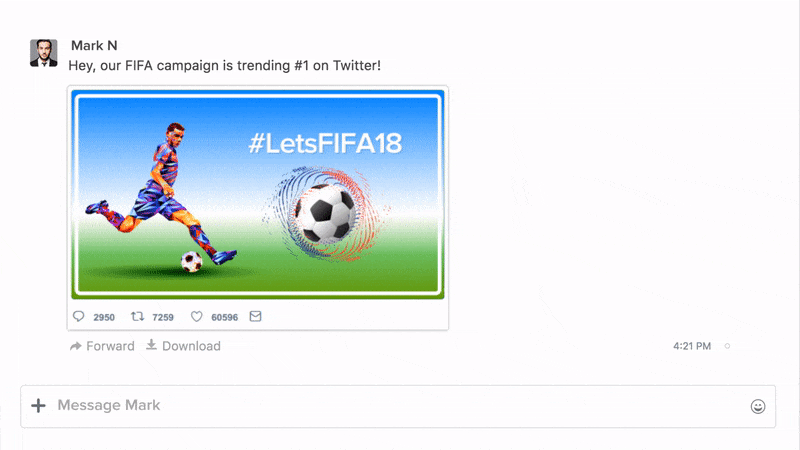
Setting up a Private Channel
Private channels are best for focused discussions that don’t impact your entire team or for projects that may need to be kept under wraps.
You can create a private channel by clicking on the ‘New Channel’ icon in your Channels & Contacts Sidebar.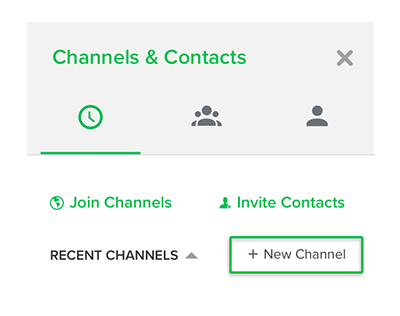 Alternatively, you can create one by clicking on the ‘+’ icon on the Start New Chat bar on the left.
Alternatively, you can create one by clicking on the ‘+’ icon on the Start New Chat bar on the left.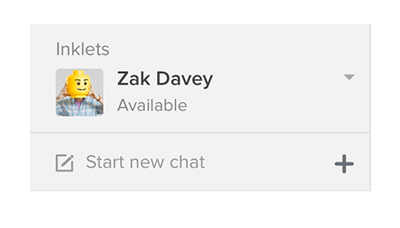 Set the Channel Settings to ‘Private’.
Set the Channel Settings to ‘Private’.
Invite members to join the channel. Only people who receive an invite can join and discover these channels.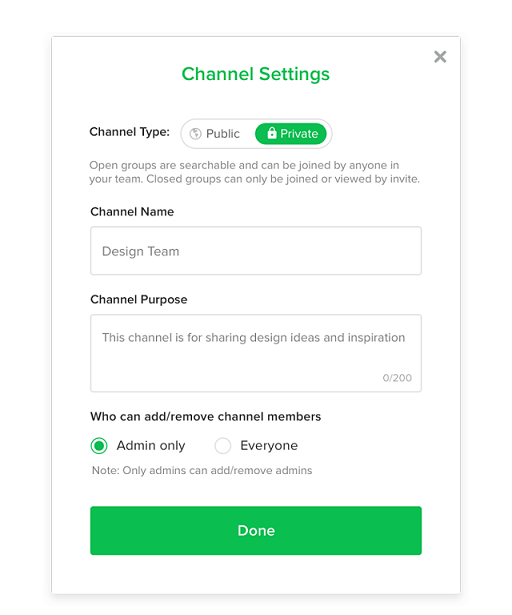 Default Channels
Default Channels
When you first sign up for Flock, you’ll see that you’re already a part of two channels - Team Hub and Announcements. These are standard channels we've found to be useful for teams who are getting started on Flock.
Team Hub is a channel with everyone in your Flock team. You can talk to one another, share information and welcome new team members.
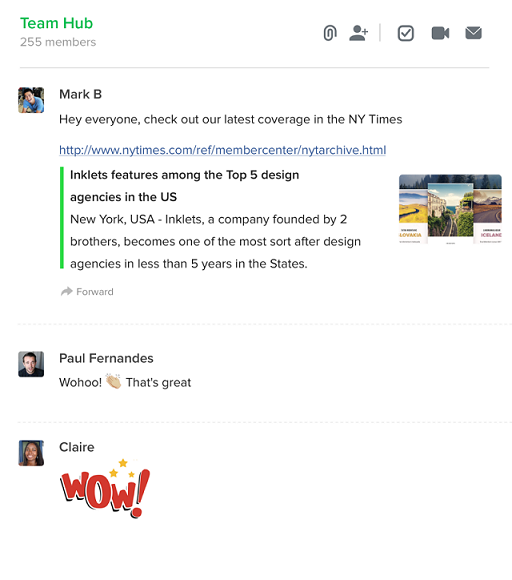 Announcements is a one-way channel, where only team admins can broadcast information and share updates with everyone. This is useful for announcing new hires, team milestones, or even office closures in case of bad weather. You'll know the entire team is informed.
Announcements is a one-way channel, where only team admins can broadcast information and share updates with everyone. This is useful for announcing new hires, team milestones, or even office closures in case of bad weather. You'll know the entire team is informed.
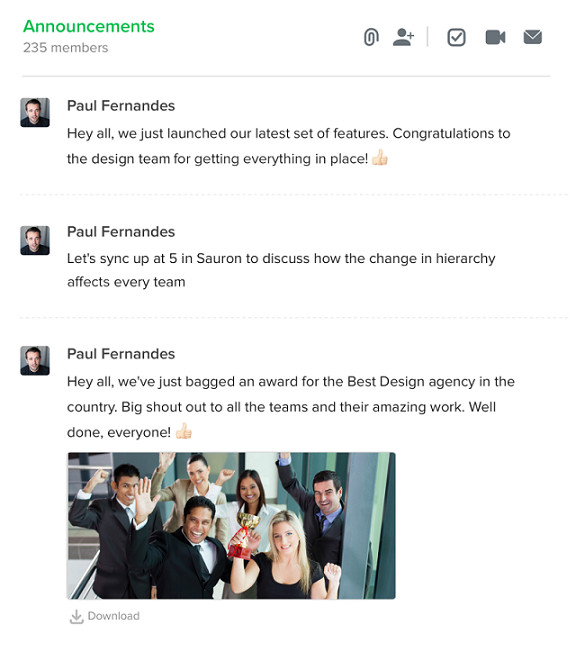 Managing Channels as a Channel Admin
Managing Channels as a Channel Admin
Finally, as the creator of a channel, you become the channel admin. Channel admins can add/remove other members and admins. They can also delete any message in a channel.