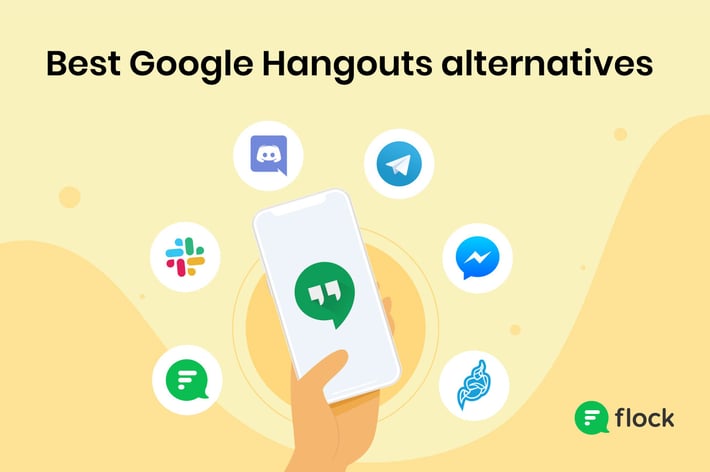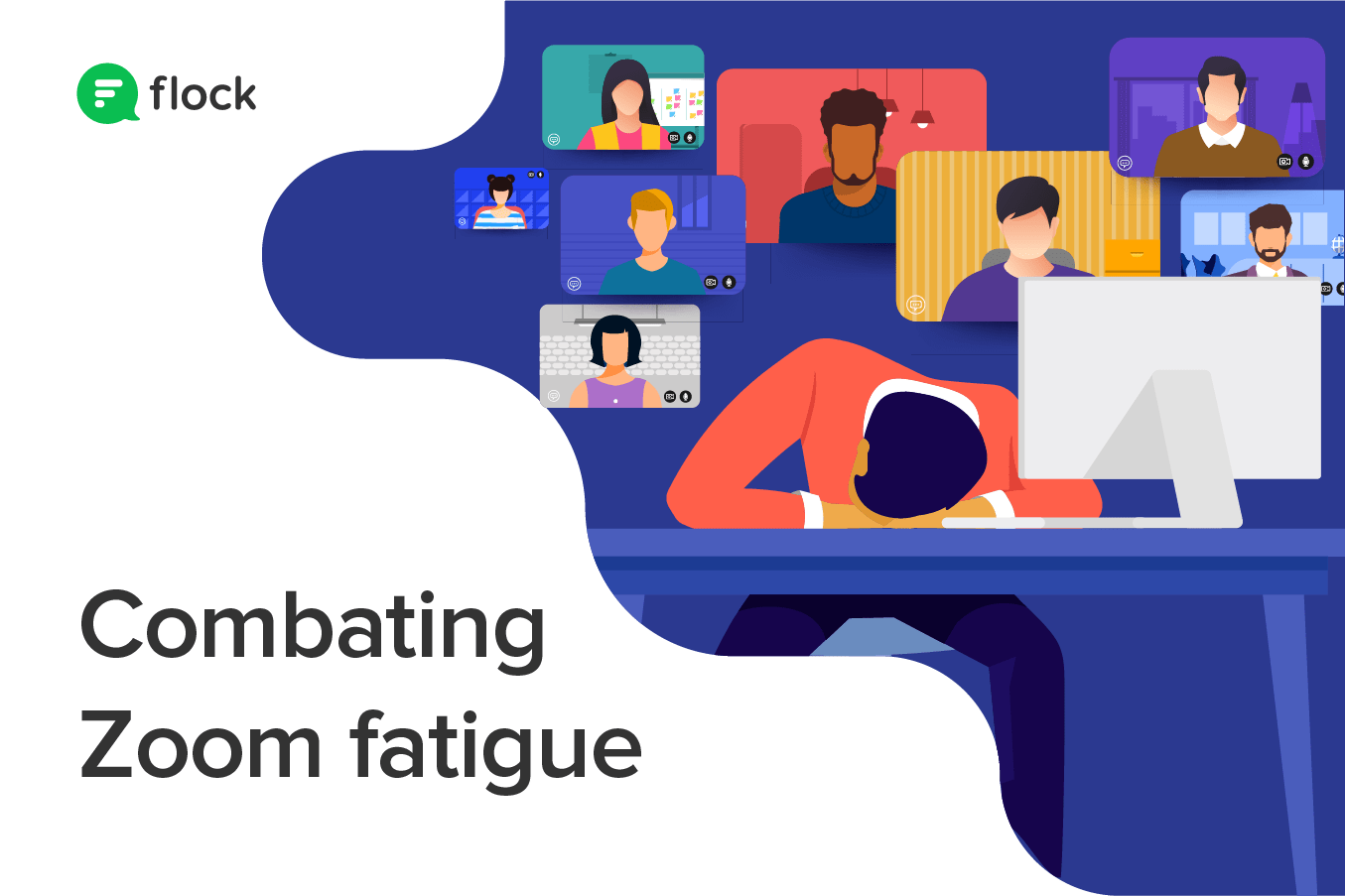
You talk, a dozen heads nod along. There’s a reply, the discussion moves on, but the camera is on and all eyes are on you. You become self-conscious for a bit, but the feeling passes. Sometimes, the screen freezes, or the audio is delayed, but you persevere. This is an important meeting. So is the next one, and the standup after that. Don’t forget townhalls. It’s exhausting.
Chances are, you’ve experienced some variation of this already. Since the pandemic hit, we’ve all been video conferencing more than ever before, leading to Zoom fatigue. This is because despite being a great medium for remote work, extensive video conferencing can wear your team out and deplete momentum when it’s time to get actual work done.
What is Zoom fatigue?
Zoom fatigue is a catch-all phrase for mental exhaustion associated with extensive video conferencing. Despite the name, it applies to the usage of any video conferencing solution service. Left unchecked, Zoom fatigue lowers engagement and productivity across the organization.
What causes Zoom fatigue? Or why is video conferencing so draining?
From fewer non-verbal cues to the lack of visual breaks and staying hyper-aware, here is why extensive video conferencing is taxing on the brain.
Few non-verbal cues
For one, virtual meetings simply demand more focus. In-person interactions involve non-verbal signals—eye contact, body language, hand movements, and head nods—that help us connect emotionally. As you can guess, most of that goes out the window in a video conference. So our brain has to work harder to interpret what little it sees in a small square, and we come out feeling like we ran a marathon.
Lack of visual breaks
As HBR points out, Zoom fatigue also stems from how our brains process information over video. Consider how long we stare at the screen or camera during a 15-minute standup. Most of us dare not turn away—even for a moment—because we worry our colleagues will think we’re distracted. The lack of visual breaks in virtual meetings strains both our eyes and brains, making it harder to stay focused.
Being hyper-aware
By default, most video conferencing apps show everyone on the call, including ourselves. This can make us hyper-aware of our behavior—intensely conscious of every micro-expression on our faces, every twitch, and movement—and worried about how it’s being interpreted. Sometimes, it may even feel like we’re performing on a stage throughout a Zoom call.
Multitasking and distractions
Research shows that multitasking cuts into performance, yet we’re all guilty of the occasional attempt to work on something else while on a video conference. Working from home also means it’s easier to get distracted—shushing noisy kids, for example, has almost become a ritual. Put together, the temptation to multitask and the easy availability of distractions make virtual meetings more tiring.
How to combat Zoom fatigue
The good news is that a few tweaks to your virtual meetings drastically reduces Zoom fatigue. So don’t let your team’s productivity stagnate, give them the tools and resources needed to combat Zoom fatigue, and get things done. As a manager, here’s how you can help.
— Rodney Foreman (@rodneyforeman) July 31, 2020
1. Stop meeting when chat will do
Working from home for so long has undoubtedly made us more reliant on video meetings. The same way meetings that should’ve been emails wasted our time in the office, video conferences that could’ve been a chat kill your team’s productivity. Phone calls and emails work better for some conversations too.
2. Pair Flock with Zoom meetings
Encourage your team to use Flock instead of video conferencing for every little thing. All those meetings that could’ve been emails or chats? Think quick and easy conversations in Flock Channels that take a fraction of your team’s time. For example, sharing async status updates in a shared Flock Channel helps make standup meetings shorter and more effective. Plus, you can start Zoom meetings within Flock when you really need to.
3. Choose your meetings wisely
Cut as many opt-in meetings out of your schedule as you can. Encourage your team to do the same, so folks attend only meetings they really need to. For virtual social sessions, ensure invitees know they are not mandatory and they shouldn’t feel obligated to attend when they have work to do. Make sure to stagger virtual meetings to allow some buffer time in between—so employees can stretch their legs and prepare for the next call.
4. Encourage mini-breaks on call
On longer calls, ensure team members know it’s okay to take mini-breaks from staring at the screen. They (and you) can turn the video off for a moment, move around a little, and look at something else to relax the eyes. Visual breaks like this make it easier to refocus and stay alert.
5. Avoid multitasking in meetings
We do our best work when focused on it. Multitasking on calls is both unfair to your fellow attendees and, if you can really multitask at all (I can’t!), really exhausting. Not to mention, constant context switching between tasks can take up 40% of your productive time. A bunch of attendees multitasking on call means a drop in both meeting efficiency and team productivity.
6. Cut out distractions
Working from home exposes us to more distractions than ever before. Household emergencies, kids needing attention, the contents of our fridge, friends dropping in unannounced, the list is endless. Having a clutter-free, quiet workspace is a big step in the right direction. Make sure to cut down on on-screen distractions too. Close apps and browser tabs that are not needed so you don’t get distracted. Also, keep your video background tidy (or use a plain virtual background on Zoom) to reduce potential distractions for fellow meeting attendees.
7. Turn your video off
Many of us now tend to treat video as a default for all virtual meetings, but it really isn’t. Give your team the freedom to temporarily disable video (temporarily) when they feel self-conscious or overstimulated. Alternatively, try a few audio-only meetings to see if they work better for certain group discussions. Switching off self-view can also help reduce anxiety, so make it a standard practice. This way, employees can save their energy to parse the few non-verbal cues that do come through in virtual meetings rather than worry about how they look.


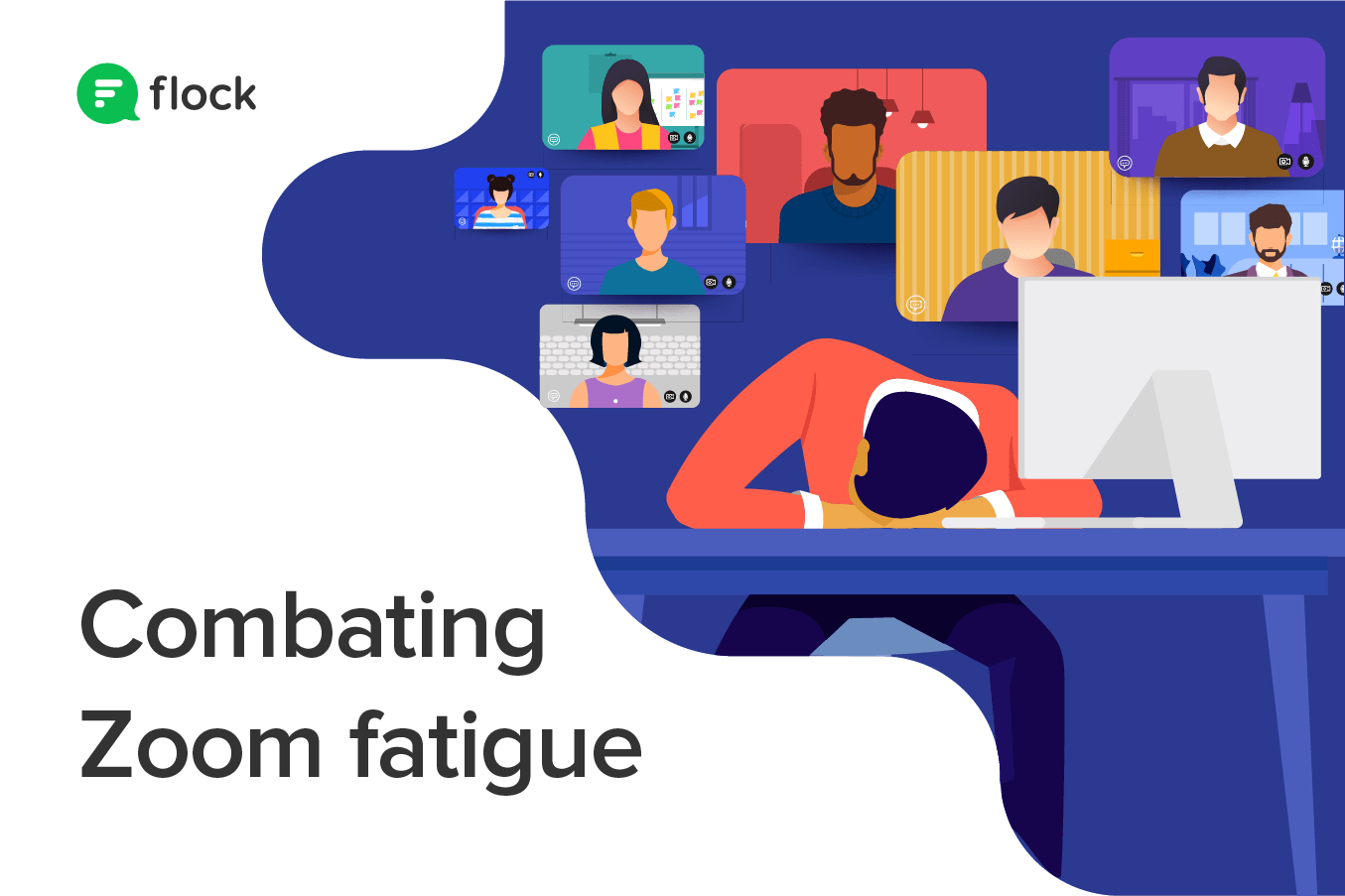
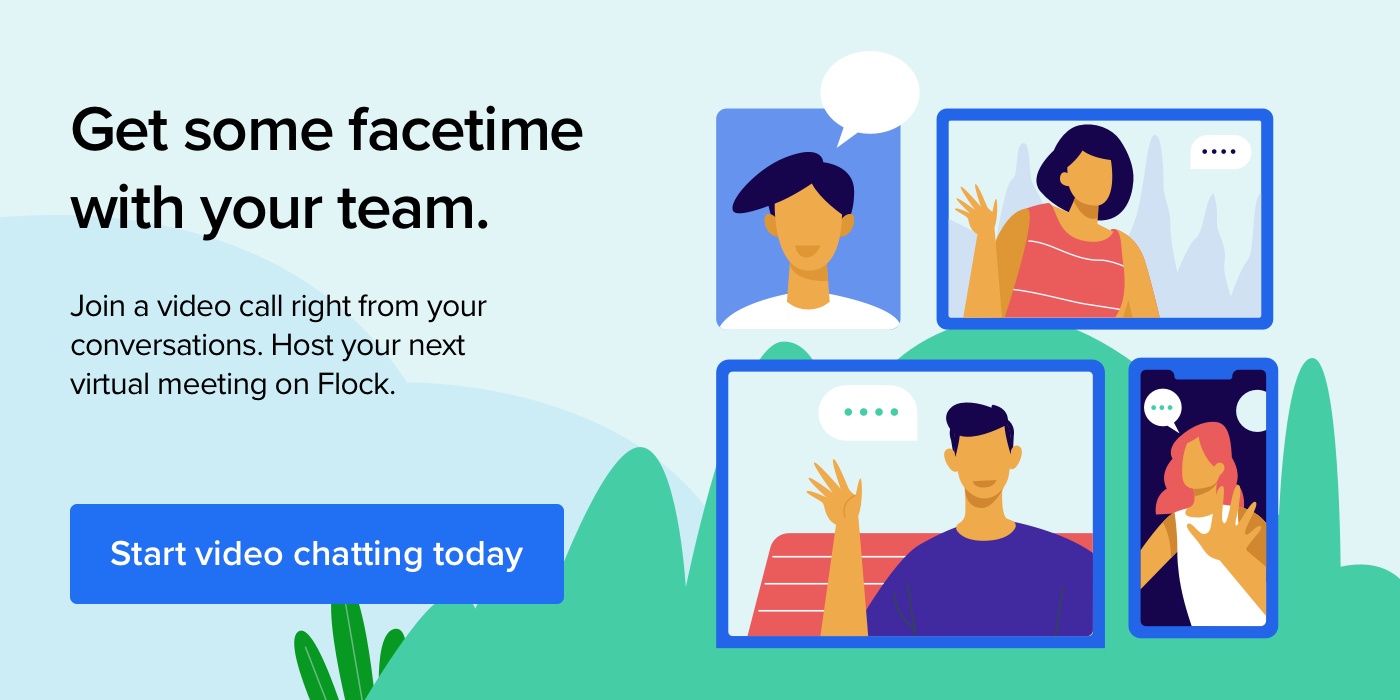
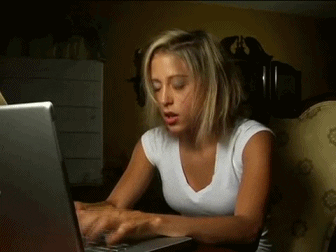
.png?width=710&name=blog-header%20(1).png)