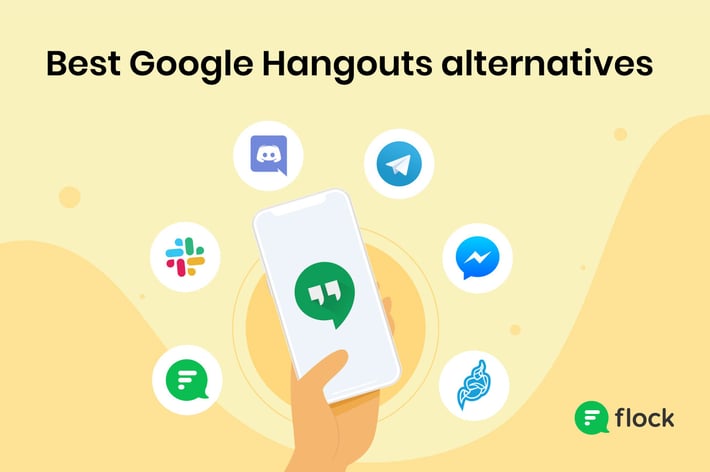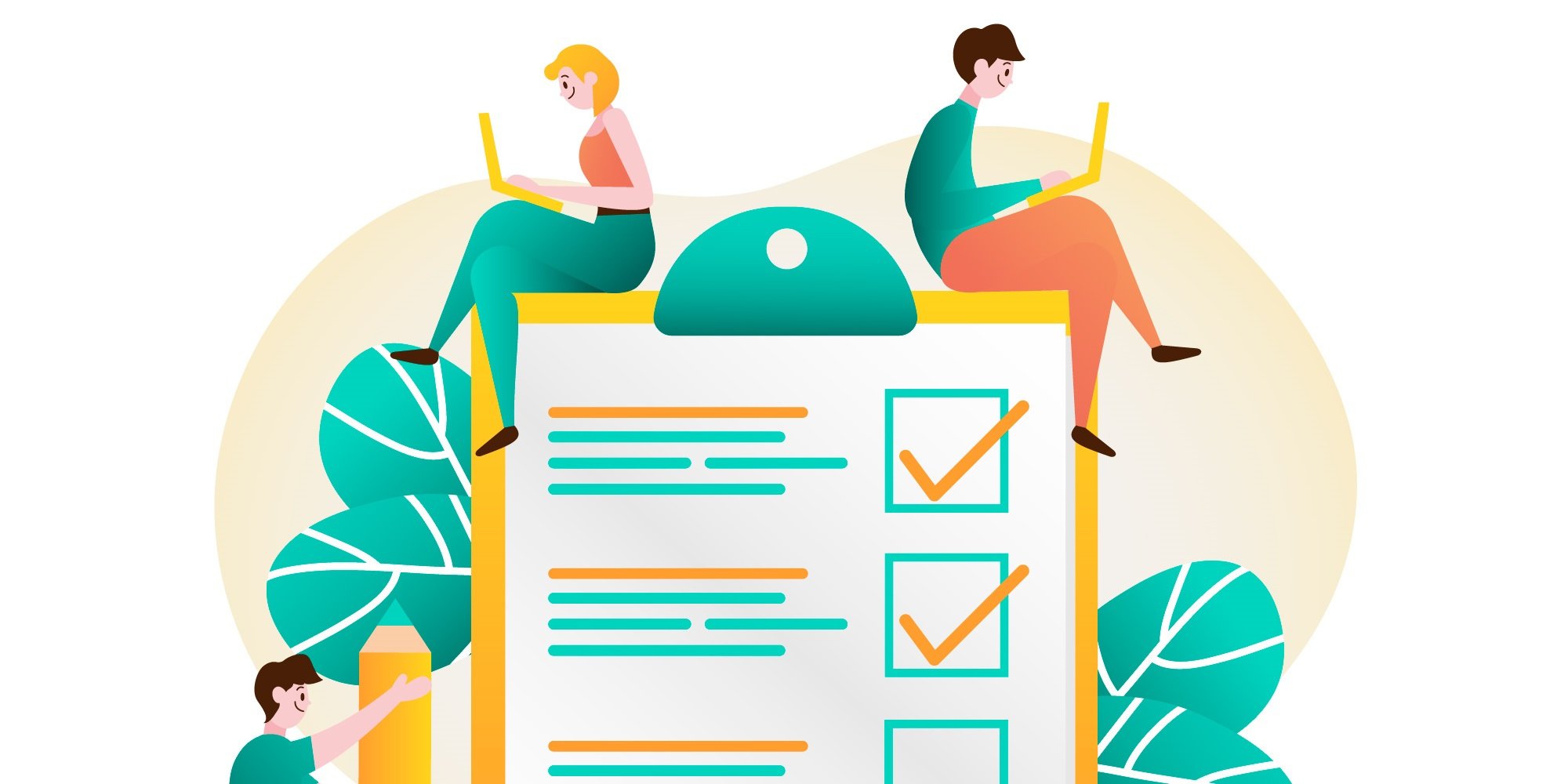
Prevent embarrassing mistakes while screen sharing.
Not too long ago, I was on a video call with teammates when a rather private message popped up in a notification bubble on my desktop. Everything would’ve been just fine if I wasn’t sharing my screen and in the middle of a long-winded rant on something. Well, I fixed it, but it’ll be a while before friends stop taking the mickey out of me.
That event prompted me to create a screen sharing checklist, based on advice from folks within our distributed team who use video conferencing and screen sharing to collaborate every day. The best advice I ever received? Treat virtual meetings like in-person meetings, with the same degree of preparation and professionalism.
In that spirit, here is a simple checklist to help you avoid screen sharing blunders so you don’t have to dig yourself out of a hole with your boss:
- Know your software
- Clean up your desktop
- Close irrelevant docs & browser tabs
- Close email & chat apps
- Mute desktop notifications
1. Know your software
Don’t be the newbie fumbling through a presentation because it’s your first time with a new screen sharing app. Go through a few dry runs with a colleague to ensure you know the ins and outs of your team’s collaboration tools. Sounds obvious, but it’s surprising how often we overlook the importance of knowing the tech that we use and how many blunders that ignorance causes.
Need to see eye-to-eye with your team? Check out our guide to the best screen sharing apps for your business.
2. Clean up your desktop
This one is easy. Make sure your desktop wallpaper isn’t offensive or too distracting to colleagues during a virtual meeting. Stay far away from NSFW stuff. When in doubt, go for a company-branded visual (if you have one) or a simple landscape. It looks professional and keeps the focus on your presentation.
3. Close irrelevant docs & browser tabs
Keep confidential business information (and your personal browsing history!) away from your screen before you start sharing your screen. Close any documents or browser tabs not related to your meeting. If not, minimize those apps.
Or if you have the patience to set them up, you can create a virtual desktop on your Windows PC (or use Mission Control for Mac) just for a meeting. Yeah, it’s needlessly complicated, but I tried it a few times and it was fun. For efficiency’s sake, I’d recommend just closing apps, docs, and browser tabs that you don’t need.
4. Close email & chat apps
Speaking from experience, close any and all communication apps except the one you’ll use to share screens. This includes email, so confidential business information is not accidentally displayed for all participants to see. If your team chat app has a ‘Do Not Disturb’ option like Flock, use it to silence new message notifications during the meeting.
5. Mute desktop notifications
Most communication apps run in the background even when you close them, so they can notify you when there is a new email or message. While this is useful, you don’t want those notifications showing up when you are sharing your screen. Simply enable Focus Assist (Windows 10) or turn on Do Not Disturb (macOS) to mute all desktop notifications during a meeting.
6. Open relevant docs & browser tabs
Finally, open any documents or navigate to web pages you’ll need when you are sharing your screen. It saves you and your team time spent (and the annoyance of) waiting on pages to load during the meeting.
7. It's showtime!
Now that you have everything checked off, go ahead and share your screen with confidence! When your meeting ends, remember to close the screen sharing session before you start work on anything else.
With a little preparation before every meeting, virtual or not, you’ll find screen sharing blunders easy to avoid. Whether it’s a webinar or presentation to your team, screen sharing done right makes for happier, more productive meetings. To help things along, here is a printable version of this screen sharing checklist.
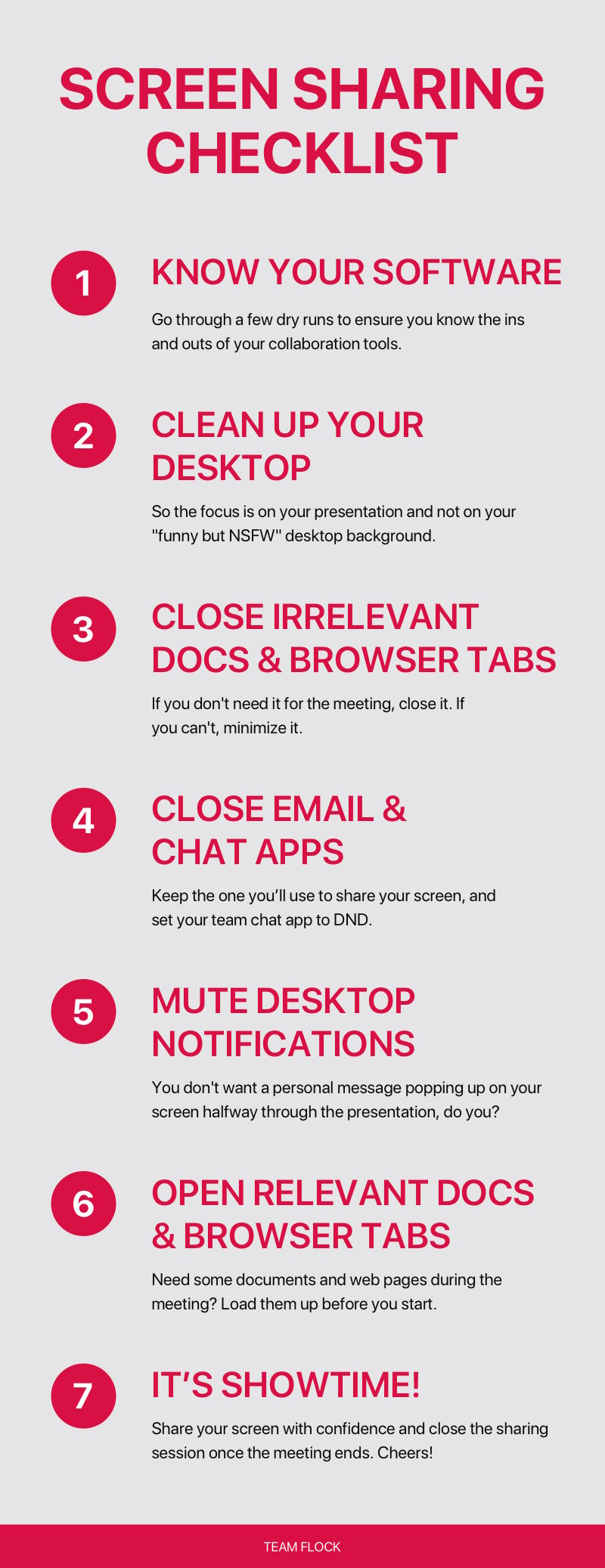


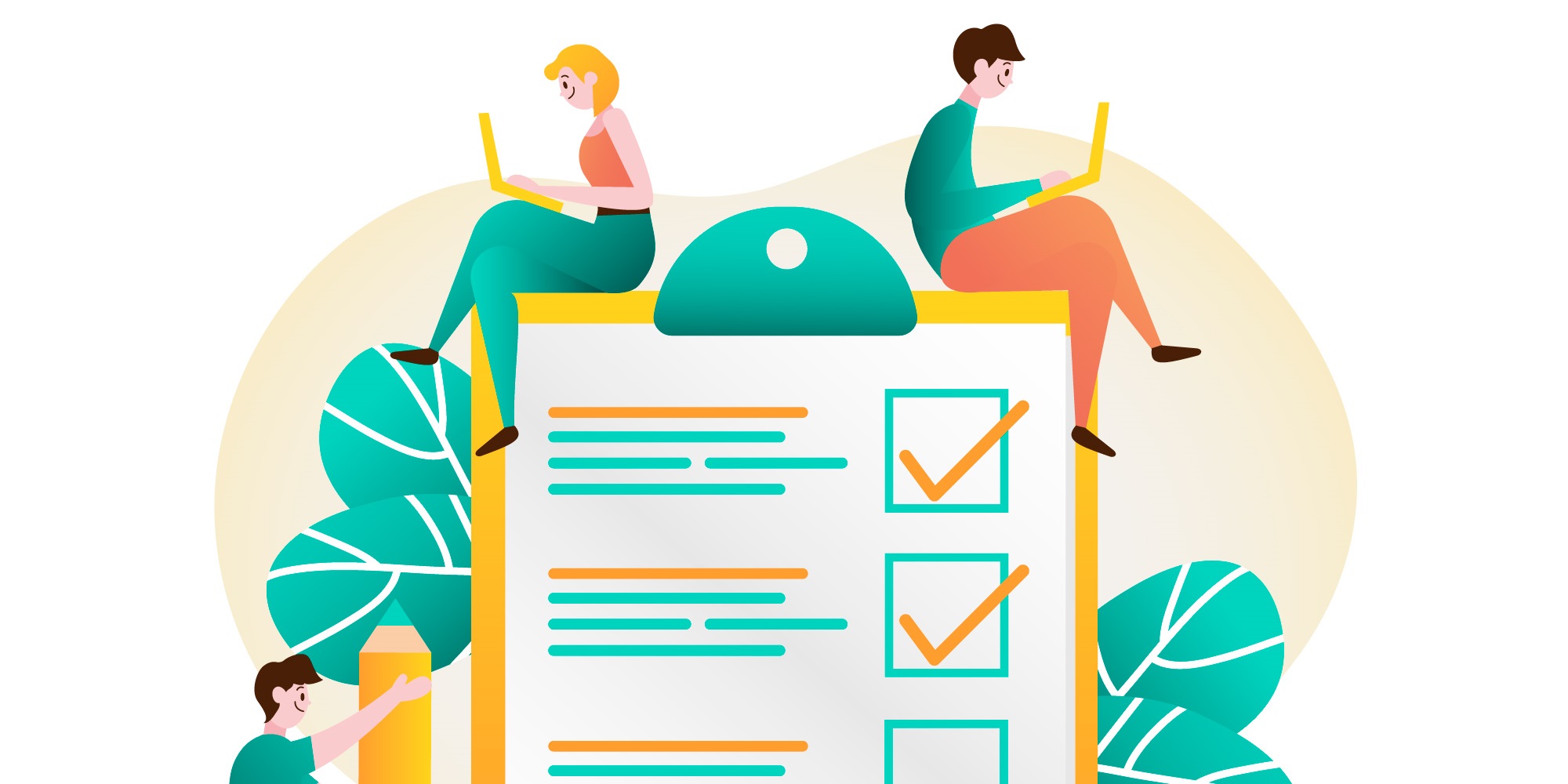
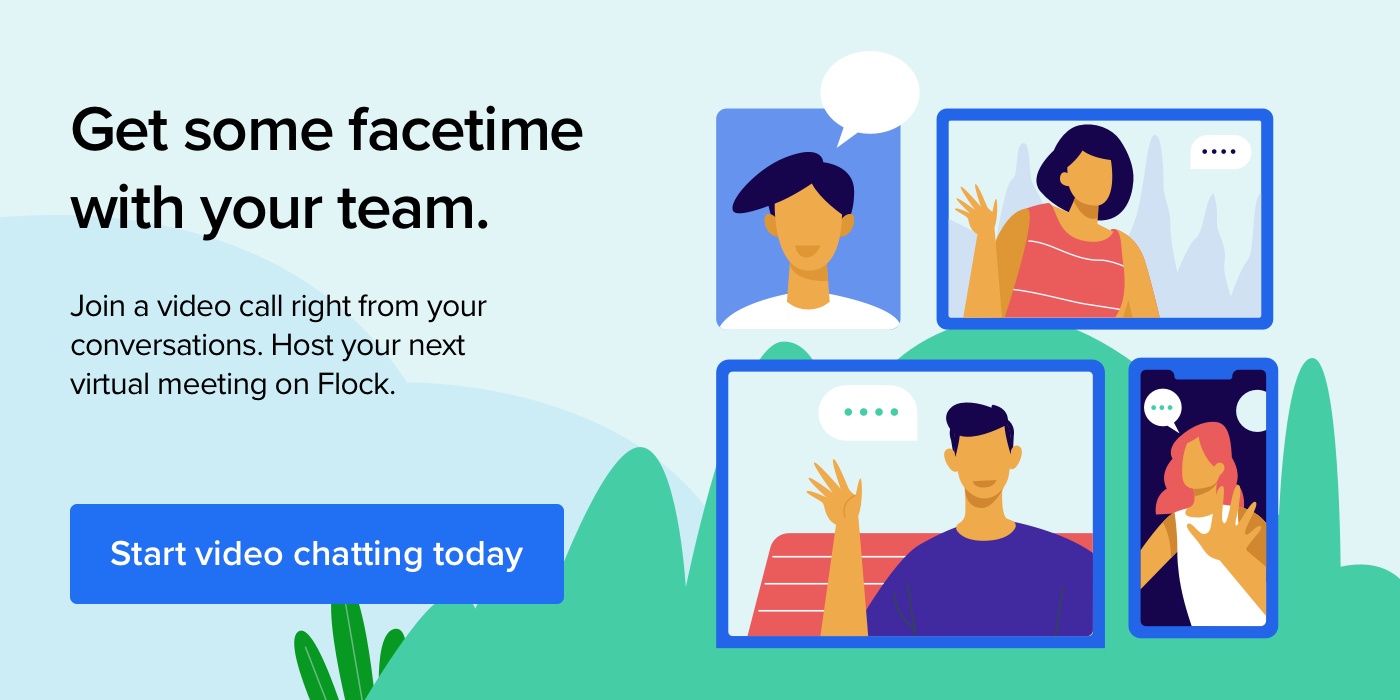
.png?width=710&name=blog-header%20(1).png)